No doubt Firefox is the World’s Best Browser due to the suitability of many Addons and Plugins.It is already optimized browser but today i will tell you How to optimize Firefox to run 4 times faster than before.You should shifts to Firefox if you using Internet Explorer for better experience of browsing.You can download latest version of Firefox here.
Modify System Edits in About:config
To change these settings just open a New tab(ctrl+t) and type about:config
in Your Address Bar/URL bar and hit enter.You will be given a Warning just go ahead and choose “I will be careful,I promise”.
Just copy and paste the preferences name in filter bar and double-click over it to change it.If it’s of Boolean type,it will be changed with double-click from true to false and if it’s of Integer type then just enter your value in it.
browser.history_expire_days_minchange to 10 (default: 90)
Firefox keeps your browsing data while browser is running.You can set the number of days to keeo your history.Read More About it.
browser.sessionhistory.max_total_viewerschange to 1 (default: -1)
This limitation saves your browsing data and shows you when you hit Back or forward button on the browser.If you’re like me who don’t use the Firefox back and forward button then there’s no need to save your browsing data for future.I hope you got my point!.Read More About it.
network.http.max-connectionschange to 100 (default: 30)
All web pages uses HTTP and the total number of connection an application can make is limited by this preferences.Users on slower connection should reduce these number of connection to reduce HTTP connection timout.Read More About it.
network.http.max-connections-per-serverchange to 20 (default: 15)
As the name says of this preference,you can limit the number of connection per server.If you’re facing any problem in downloading multiple files from a site then reduce this value.Read More About it.
network.http.max-persistent-connections-per-serverchange to 8 (default: 6)
This particular preference takes value between 1 and 255, straight related to the quantity of HTTP keep-alive cable connections an application can make at once from the single server.Read more About it.
network.http.pipeliningchange to true (default: false)
In HTTP 1. 1,user can send multiple request before any responses are received and this known as Pipelining.Pipelining minimises system load and may decrease web site loading times.Read More About it .
network.http.proxy.pipeliningchange to true (default: false)
If your proxy server is working,this particular preference controls whether to try to make use of pipelining using the proxy server or not.Read more About it.
network.http.pipelining.maxrequestschange to 8 (default: 4)
It specifies the number of request to pipeline at once,if it’s enabled.Read more About it.
network.http.request.max-start-delaychange to 0 (default: 10)
This determine the number of seconds keep-active cable connections should wait before they’re permitted to exceed the most..Read more About it.
network.prefetch-nextchange to false (default: true)
Hyperlink prefetching is when a web page recommends the internet browser that these webpages are likely to visit and the internet browser downloading all of them immediately to show them instantly when user request for it. .Read more About it.
Preferences/Settings to Create
To create new settings right click on white space and click new.
config.trim_on_minimizeas new Boolean with value of true
If you’re experiencing Firefox is consuming too much RAM(Check in Windows Task manager),you can modify this preference to true otherwise keep it to the Firefox. Read more About it.
nglayout.initialpaint.delaycreate as new integer with value of 100 (default: 250)
The amount of milliseconds to wait before the rendered page is shown,is controlled by this preference.Lower values will display a webpage quickly but it will take more time to fully rendered the page.Higher values will have the opposite effect.Read more About it.
Remove Unwanted Addons
Addons/Extensions sometimes reduce the speed and performance of Browser.So,better to remove the unwanted extensions that you are not using.Don’t forget to check here the list of Problematic extensions and if you have any of them then either remove or disable them for better browsing experience!Here are some addons Hongkiat suggest to optmize Firefox and for better internet experience.
Recommended Post:
- Ultimate List of Powerful Addons/Extensions for Bloggers
- How to download YouTube Videos with fastest speed?
- Search Status -Awesome Addon for Bloggers!
- How to Multiple sign-in in Gmail with Google Official New Feature!
Check Your History Settings
Remembering your browsing history can make Firefox slowly.So better it to remember history for less number of days to optimize Firefox more.Change this by going to Tools—->Options—->Privacy—->History. OR you can manually remove history by clicking Remove Recent history in that window.
Bonus tip : You can remove your browsing history,cookies,cache and all your browsing data just by pressing Ctrl+shift+Esc and choose the time period from where you wants to erase your history.And If you don’t want Firefox to remember your any browsing data for some time then select Start Private Browsing from tools menu or just by pressing ctrl+shift+P.
Source:Optimize Firefox
Restart Your browser and experience the changes 🙂 Do you like my read?Do you have any other tweak to optimize Firefox or have any query related to the article?Share with us in the comment section.Stay subscribed to our newsletter for such how-to guides and Web Updates.
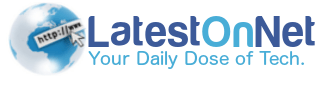

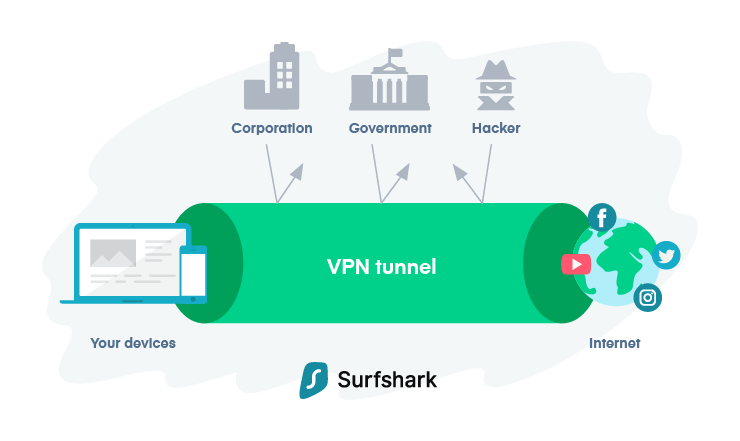

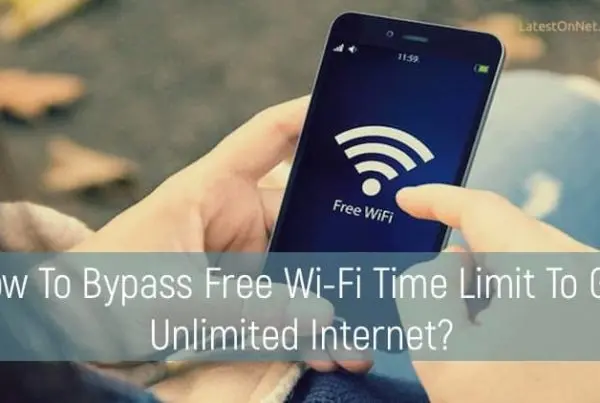
That’s quite a list for tweaking Firefox to have a better performance Govind. Although I’m familiar with a few of them but I’ve never tried to tweak it, worried that I might screwed things up. Thanks for sharing.
Nops bro nothing to worried you can edit the preference According to your need by reading about the particular preference.Anyway thnxxx for passing by 🙂