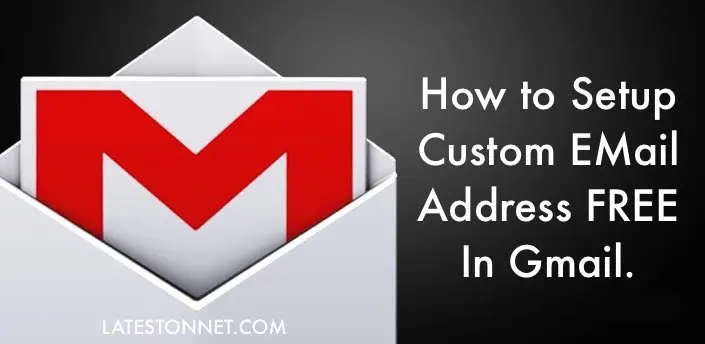
Wants to use a customized business email or custom email address with a domain for your business that too free of cost? Then this tutorial is for you. We’ll guide you, on how to create a free email address with your brand name/Business name using your Website Hosting Account and show you how to use Gmail for a FREE custom domain email address for easy access. First, we’ll introduce you to a Professional or custom email address.
What is Custom Email Address?
Custom Email address/Professional Email address is the email address which has your Business name/brand name in it such as [email protected] (Here, it shows this email account is dedicated to the supporting section of your Business where yourbusinessname.com is your domain name). If you’re a brand or long-term business you should create and set up a custom email account for every section or employee for branding and professionalism.
How to get a Custom Email Address?
To get a custom business email address, you must be having a domain, after all your custom email address will be based on your domain.
There are many ways to get and set up a custom Email address some of them are paid service like Google Apps that will cost you around 5$ monthly per user, Domain registrar like Bigrock that provides 5 custom email address FREE along with the domain, and the Web hosting way where if you’ve complete access to your hosting, you can setup FREE professional email accounts that we’ll discuss today. However, there are some free custom email services too to set up and manage custom email addresses like Zoho but they all have some limitations and do not have many features if we compare it with using custom email in Gmail. Let’s have a look at the benefits of using custom email with Gmail.
Benefits of Using Custom Email in Gmail
1: Lots of FREE Space: Gmail provides 10+ GB of free disk storage so you can easily receive as many attachments as you want and it’s too easy to extend the space in Gmail with a click.
2: Easy to Search: Gmail uses Google search Technology that gives you instant exact results, even if you type a keyword to search.
3: Less SPAM: Gmail has the world’s best technology to recognize spam mail, so most spam emails Gmail deletes before it reaches your spam folder.
4: Amazing Features: Gmail is the world’s best email client with amazing features, you can easily chat with clients, share files (you can use Google Drive for sending larger files), use canned responses, one click to call using Gmail Phone service and that too free in the countries like USA and Canada and can get lower rates to other countries.
5: Best Security: Gmail uses ‘HTTPS’ encryption and a two-step verification method to secure your mail and account.
6: All this for FREE of cost: You don’t have to pay a penny for using your custom email address in Gmail.
We’re taking Hostgator Hosting as an example in this post to set up a free custom email account with the hosting account. You can use the same guide for other hosting providers too. So, let’s get started with the tutorials:
Requirements:
1: Gmail Account
2: Access to Hostgator Hosting Cpanel
Create a Free Custom Email Address
Step 1: Go to your Hostgator Cpanel from the Mail section and click ‘Forwarders’.
Step 2: Click ‘Add Forwarder’ and enter the custom email address you want to be followed by your domain from the drop-down menu. For Ex. In my case, I want [email protected], so entered Govind in the first text field and selected the domain from the drop-down menu. Now, in the destination section, enter your Gmail email address from where you want to manage your custom email account emails and click ‘Add Forwarder’.
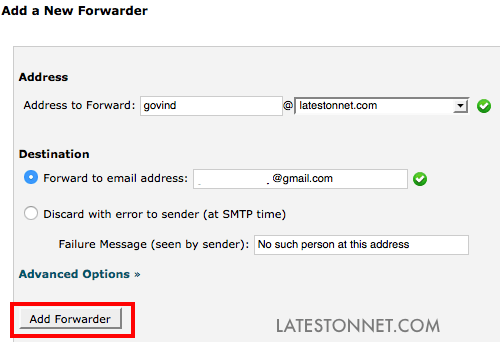
3: Again go back to your Hostgator Account Cpanel, and same in the mail section, click ‘Email Accounts’.
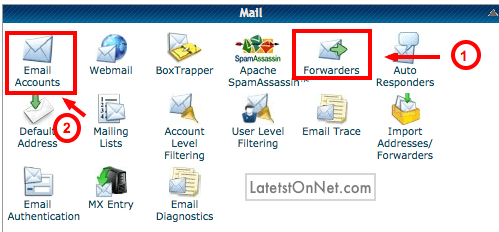
4: Enter your custom email address, that you entered in step 2, and enter a password (you can use the password generator to create a strong password, but don’t forget to save the password in a notepad file, as we’ll need them later on) and in Mailbox Quota, enter 100 MB to save disk space on your hosting account and click ‘Create Account’.
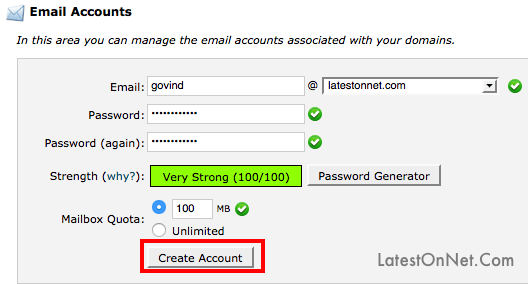
Great! Your custom email address account was created now we will learn how to set up a custom email with a Gmail account so that you can directly send emails from a Gmail account instead of using the Hosting provider’s ‘Webmail‘ service. Don’t close your Cpanel window, just minimize it as we’ll need it again later on.
Setup FREE Custom Email With Gmail
Step 5: Log in to your Gmail account that you’ve given in Step 2 above. Click the gear icon on the right side and choose ‘Settings’.
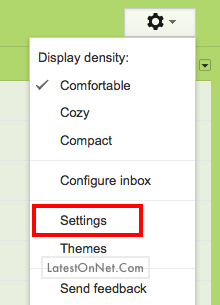
Step 6: Choose ‘Accounts and Import’ from the settings window (See the second last screenshot from the bottom)
Step 7: Under ‘Send Mail As’ click ‘Another Email address you own’.
Step 8: A pop window will appear to enter your name or business name in the name field and the custom email address you created on your hosting account in the second field and hit Next Step.
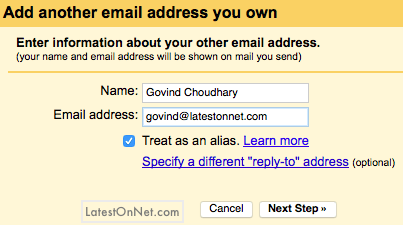
Step 9: Now, it will ask for the SMTP server and SMTP port no. along with the custom email address password that you saved in the notepad file. So, we need the SMTP server and port number for that again get back to your Hostgator Cpanel, and in the mail section, click ‘Email Accounts’.
Step 10: Now, here you’ll be shown the custom email address you created. Just Click ‘More’ in front of your email address and select ‘Configure Email Client’.

Step 11: Now, here you’ll get the SMTP server and SMTP Port Number. Head to ‘Manual Settings’ (left side) and copy the ‘Outgoing Server’ and ‘SMTP Port’ in a notepad file.
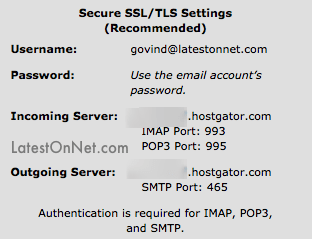
Step 12: Get back to the Gmail pop-up window. Enter the SMTP server you copied from Hostgator Cpanel, SMTP port will be 465 unless you’re using SSL secured connection, Enter your username as your full custom email address (For ex. in my case [email protected]), and in the last text field enter password you copied to that notepad file. Choose ‘Secured Connection Using SSL’ and click Add account.
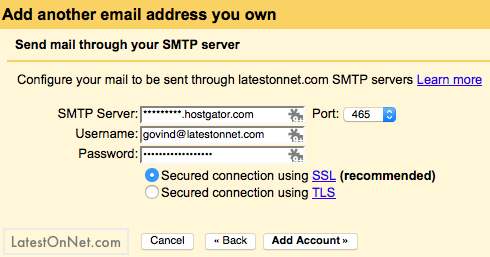
Step 13: Now, it will ask for a verification code or link to verify, and that you’ll find in your Gmail inbox. So, just minimize this pop-up window and go to your Gmail inbox, there you’ll find a verification mail from Gmail, just open it and copy the code given or click the long link to verify. If you go with code, then just enter the code in that minimized pop-up window and click verify.
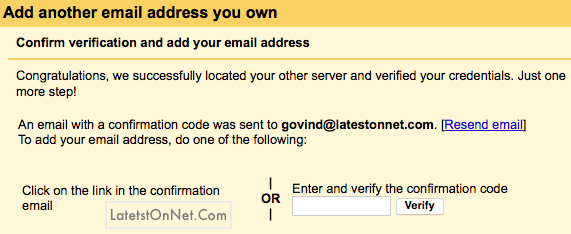
Congratulation! You’ve successfully set up your free professional email with Gmail. Now you can send and receive emails to your custom email in your Gmail inbox.
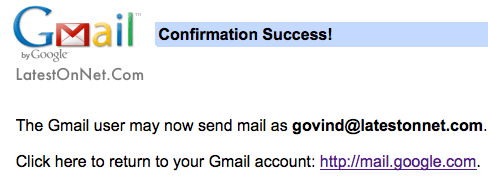
How does it work?
You’ll receive all your emails to your custom mail in your Gmail inbox as we’ve forwarded all emails to your Gmail address and to send any mail from Gmail as your custom email, you’ve to select custom mail manually while sending a mail from Gmail or you can follow the tip below to send mail automatically from your custom mail.
Bonus Tip: If you want to send all mail from your Gmail account as from your custom mail, just hit the ‘gear’ icon from the right side and click ‘Accounts & Import’. Now select your custom mail address as default, to do so just hit the ‘Make Default’ link, and in the “When replying to a message:” section select “Always reply from default address”.
That’s it. Now, you don’t have to select your custom email address manually while sending mail from Gmail, it will automatically send from your custom email address even if you send through Gmail, take a look to the below screenshot.
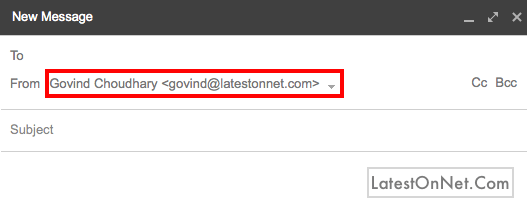
Hope you liked our tutorial and it helped you to set up a free custom email address with Gmail. Don’t forget to, share it with your friends, and in case you’ve any kind of doubt, you can drop it in the below comment section, and we’ll reply as soon as possible.
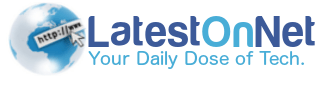


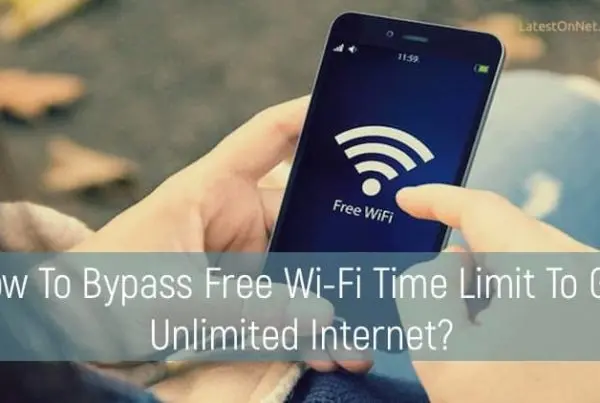

Hostgator is running Christmas Flash Sale in which you can grab 75% discount on all hosting packages, the discount will be featured in Flash sale that will be live for limited time, check out schedule of Hostgator Flash sale —> https://bestfridaydeals.org/hostgator-christmas-sale-grab-75-discount/
Hello,
Please verify that Google apps is now free or paid service?
Hi Yogesh,
Yes, Google Apps is a paid service, they charges $5 per user per month. However, you can try it for 30 days without any credit card.
Can we configure this without hosting, i.e, only purchasing the domain name?
I believe having a custom business email address is a must. It raises your brand awareness and also makes it easier for customers to engage with your brand.
This is the ultimate guide to setup free custom email. Thank you for sharing it.