Last Update: 07 December 2021 and it’s working 🙂
Switched to Android device from iPhone?
And I’m pretty sure now you must be facing the issue of transferring WhatsApp data from your iPhone to your new Android device. Well, if this is then. This how-to guide is for you.
Necessity is the mother of invention and it’s proved today too!
Recently, my brother shifted to Samsung Galaxy S8 from iPhone 7 and I must say it wasn’t easy for me to successfully transfer all his WhatsApp data to Android. There are a lot of fake paid apps and software available that would do nothing. There’s a lot of content available that’s of no use since it’s outdated. Even I’ve checked on a couple of forums and Quora and got to know hundreds of people do face this issue. So, then I thought why not share the method which worked for me on the blog so that it can help you all who’re facing this issue.
So let’s get started.
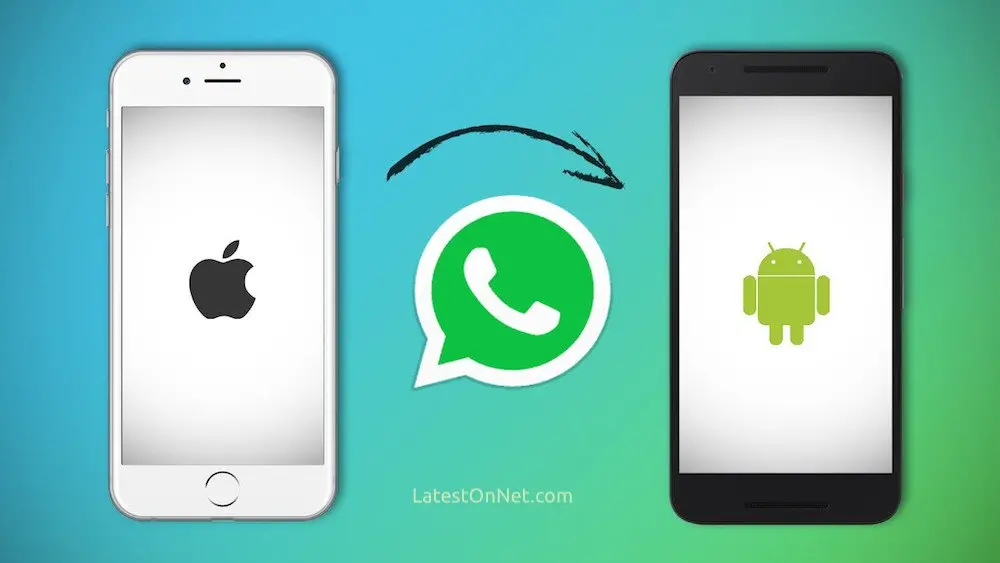
What are the main issues?
- First and foremost, WhatsApp doesn’t have any feature for putting the backup on Google Drive as we’ve on Android platform where you can backup entire WhatsApp data on GDrive and then restore the same on any Android Smartphone. Here on iOS, Only the iCloud Whatsapp backup is available and that’s of no use for migrating WhatsApp Data from iPhone to Android. I hope they’ll integrate the same feature on the iOS app too.
- You can’t see, extract the iOS backup even it’s not encrypted. You need some third-party iOS backup viewer to do this. While On Android, you just need to plug your device into the computer and just copy the WhatsApp internal data folder to the phone you’re switching. Why is iOS is so complicated? Steve Why? 😉
How to Migrate All WhatsApp Data from iPhone to Android?
-
- Take the complete backup of your iPhone in unencrypted form.
- Download WmExtractor Free Software.[Download Link Attached]
- Extract the backup & Copy the backup to internal storage on your Phone.
- Download and Install WazzApMigrator on your Android device.
- Open WazzApMigrator App and follow the onscreen steps as mentioned in explanation down.
- Install WhatsApp Version APK as mentioned in Android device and select restore from backup.
Step 1: First and foremost thing, make a complete backup of your iPhone using iTunes and important thing to note here is, make sure it’s NOT encrypted. If you don’t have iTunes installed, download it from here. To back up, your iOS device just opens iTunes on your PC or Mac and connect your iOS Device. Follow the onscreen steps if asked like to enter your passcode or trust the computer. From Backups at the bottom, select ‘This Computer’, uncheck ‘Encrypt iPhone Backup’ and click Backup Now.
Step 2: Download and install WmExtractor, a free iOS backup viewer and extraction tool developed by Wazzapmigrator app developer Nicola. Here are its download links for Windows | Mac.
Now, you got the iPhone BackUp Viewer, let’s extract the WhatsApp Chat File and Media File from the iPhone Backup you’ve done in step 1.
Step 3: Open ‘WmExtractor’ and it will auto-detect the files that are required for the migration such as ChatStorage.sqlite and all media files.
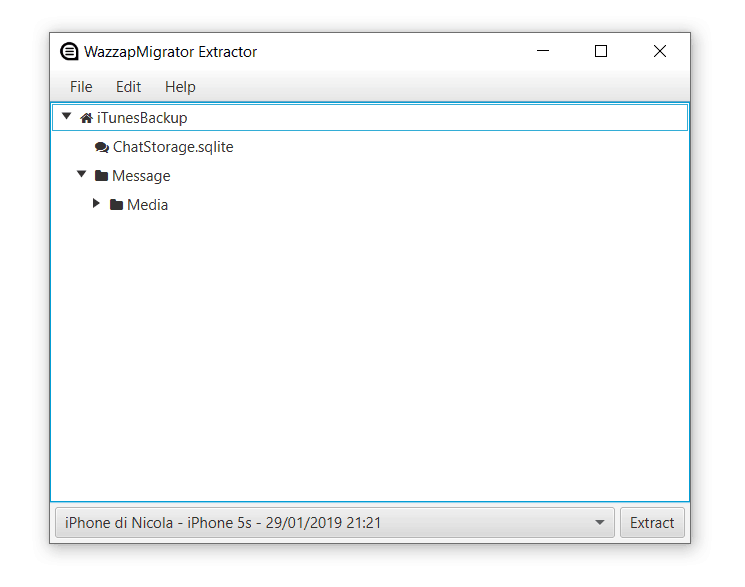
Next is, you just need to click the ‘Extract’ button the right bottom and the tool will extract both the files. Once it’s extracted to your PC, just move them to your Android phone ‘downloads folder. Simply connect your phone to your PC and you should be able to access the internal storage or if you’re on mac use a free tool like Google’s Android File Transfer to copy these files to the internal storage of your phone. Many users have reported some issue in copying media folder using Android File Transfer on Mac. So, I’ve reached to Nicola regarding this and he said, “Macs do not cope well with transfers of big folders containing thousands of small files likes images and video”. He advised you can either compress the media folder using WmExtractor tool by going to Edit > Compress Media folder and then transfer the files to your device using Android File Transfer. Alternatively, you can use Google Drive for this process. Upload these backup files first on Google Drive and then download them on your android device.
 Now, you’ve got your old iPhone Whatsapp backup files in your Android phone. But, it won’t work as it’s not compatible with your android phone Whatsapp. Read on to know, how to make it compatible?
Now, you’ve got your old iPhone Whatsapp backup files in your Android phone. But, it won’t work as it’s not compatible with your android phone Whatsapp. Read on to know, how to make it compatible?
But Before proceeding, completely remove the existing Whatsapp from your Android device, if you’ve.
Step 4: Download and Install ‘WazzapMigrator‘ app on your android device. It’s a paid app which cost you around $7 and you need to buy it because there’s no working solution currently other than this. Don’t try to get the cracked apk, it won’t work. So, it’s best to pay and support the developer who has made it possible. Thanks, Nicola for helping us all 🙂
Step 5: Once it launches it should auto-detect your copied files and you can hit the Play button to begin converting it to a WhatsApp compatible format (crypt12 files). Once, it’s done your Whatsapp iPhone backup is converted and now it can be restored on your android device.
Step 6:
If all goes according to plan, you should be able to complete the SMS verification process without getting any messages about your version being outdated or the verification process failing to connect to their servers as it happened for me the first time. Now, Whatsapp should automatically detect the backup files created by WazzapMigrator and restore your chats and history.
Step 7: Once done, inside your Whatsapp, disable the google drive backup and then use the backup option to create a local backup. At this stage, I suggest you copy the entire WhatsApp folder in your device’s root folder to your PC as a backup in case something goes wrong so it won’t get overwritten.
Step 8: Once, you’ve taken the complete local Whatsapp backup on your Android device. You can safely uninstall the old version and install the new one from Google Play Store. You’ll be asked to activate WhatsApp again, this is expected and not an issue (you’ll not lose the imported messages). You have to do this in order to get all the Whatsapp features working.
Stay Subscribed to the email newsletter so that don’t miss any similar how-to guide and helpful updates from us. Have good day folks 🙂
If this long detailed article helped you, consider buying me a coffee. Thank you for your support! ☕ ?
Don’t forget to share with your social media friends using the buttons below! Who knows it can be helpful for any of your friend.
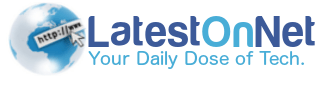


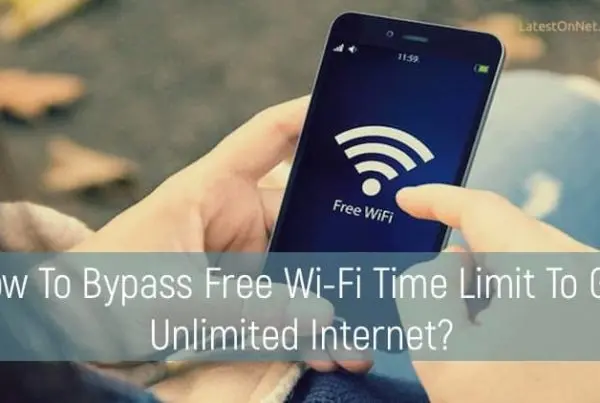

HI, I TRIED YOUR METHOD BUT UNABLE TO GET THE MEDIA FOLDER IN THE LIBRARY.
PLEASE HELP ME OUT URGENTLY.
THANKS
ANSHUM
Hi Anshuman,
The article is updated with the alternate path to browse WhatsApp Media folder in iBackupViewer. You should be able to locate it now.
Hi Anshum,
Are you able to get the other folders other than Media? Kindly try to elaborate where you’re facing the issue.
Thanks.
Hi Govind, WazzapMigrator’s developer here! thanks for the detailed tutorial!
BTW the old whatsapp version is not required anymore with latest wazzapmigrator version.
For anyone else: feel free to drop a line if you need help!
Hi Nicola,
First of all thanks for making such a helpful app, there are thousands of people face this issue while WhatsApp data migration from iOS to Android. And that’s the reason I thought to share a working updated tutorial for this.
Yes, updated the article regarding the old WhatsApp version.
Another thing about you that I like the most is you’are available 24×7 to personally help people when they face any issue, I can clearly see on the blog you’re replying to every comment, that’s so nice. Keep doing a good job, Nicola.
Hi, I am unable to locate the Media folder to transfer the whatsapp media files, the media folder is not located in the folder you suggested to look in, the only folders I am able to see within that folder are Backup, Cookies, FieldStats and preferences. I have been able to transfer the chat history file fine but I am just struggling to locate the media folder.
Thank you
Hi Zayn,
Yeah, I got the issue and updated the article. If you didn’t find the WhatsApp Media folder in the old folder, try browsing to this path > AppDomainGroup-group.net.whatsapp.WhatsApp.shared > Message > Media. Select all sub-folders under ‘Media’ and then Export all selected.
Hope it helps.
Much appreciated Govind!!
Hi Govind.
Thanks for writing such a detailed article at first.
In the step below
Search for AppDomainGroup-group.net.whatsapp.WhatsApp.shared and export WhatsApp Chat File that would be with the name of ChatStorage.sqlite.
I am not able to locate ChatStorage.sqlite. file,
Hi Nikhil,
No problem, it’s a bit lengthy but I want to cover up everything so the readers also understand what’s going on behind the scene.
Did you take the complete iPhone backup properly in unencrypted form? Can you see the other files of WhatsApp in the backup? Just follow all steps as mentioned, you will see all files there. Even then if you face the issue, ping me up again here.
Hi Govind am also having same problem unable to see ChatStorage.sqlite. file and am using 11.3.1 IOS version can u advice me
Very Helpful Article! Thank you so much!
If you can’t find the ChatStorage.sqlite file, try with a new iTunes backup in unencrypted form.
Hi I’m having problem regarding the media file, the media file I have can only see in the AppDomainGroup.whatsapp.shared (sorry didn’t want to type out the whole thing)> Media, I followed your step but Wazzap said I have the wrong file
If you’re unable to find it, try looking it out at the alternate folder as mentioned in the Note. Restart the Wazzapp app and try again.
Thank you SOOOOOO much!!! After searching through half the internet I finally found a working solution. I managed to both messages and media without a problem.
Hey Lauri,
I’m glad it helped you. Thanks for stopping by 🙂
Really great app. I successfully backed up on Android. Actually was two different Whats app accounts so had to delete local back ups for my old account from whats app backup folder manually, whihc worked. now running two account on same phone. 🙂 All due to Govind Choudhary. Thumbs up man. 🙂
Hmm. Downloaded and installed the backup viewer,opened it, but it just shows a blank screen…
Can you see an iPhone photo there when you open up the iBackup viewer? If yes, click it and proceed. For detail, check the step 3 as mentioned in the article.
Hope it helps.
hi can i delete the wazzap folders from my android phone now the backup restore is successful?
Yes, you can delete them once the restoration is successful.
Hi Govind,
First and foremost, thank you for such detailed instruction. I am now exporting the media but I too cannot find the Media folder (in both the links given). But I can find hundreds of jpeg files under one of the link. It looks something like below. Should I highlight every single one for export?
Message/Media/[email protected]/d/e/d/de7e48-104-45xxxxx.jpg
Do I only export the jpeg, how about other files? (will videos from my whatsapp be exported this way?)
Also, do I need to create separate folders for ChatStorage.sqlite and all the media jpeg files for importing into Android?
Hi Andrian,
No problem.
Import all sub-folders under Media primary folder that will import all photos, voice notes, and videos. You don’t need to select individual files. Coming to the second question, you don’t need to create a separate folder; all you need to do is copy these two files to your android phone’s Wazzapmigrator folder. Once it copied, run Wazzapmigrator and it will auto-detect the backup.
Hi Govind,
Thanks, it works! Although some files after export got corrupted but nevertheless, almost all my whatsapp chat and media are now in Android.
Just to be sure, I can now delete All the files inside my Wazzapmigrator within my Android folder?
Hi Andrian, Yes you’re free to delete those files once the WhatsApp restoration is successful.
Thanks for sharing this Govind. Switching from Android to iOS is a nightmare when it comes to data transferring but this App really seems to be a great solution…
Hi, if I may ask, what folder should I Export from iBackup Viewer if I want to restore not only the photos, videos, etc but also want to restore documents that was sent to my iPhone whatsapp? any help, please?
Thank you very much. hope I can execute the restoration successfully
Hi Gede,
Whatsapp Media folder contains everything right from your photos, docs, voice notes, GPS location etc. So, don’t worry you’ll get everything there. In case, you’ve any doubt, comment below and I’ll help you out 🙂
Hi, after I install wazzapmigrator on my Android phone(Huawei P20pro) and connect to computer, I can’t find wazzap folder in the internal storage, how do I copy the backup file to wazzap folder?
Hi Govind!
Your tutorial is really the best of all throughout the internet. Really appreciate your willingness to help all of us 🙂
I have only one problem left: while trying to restore backup from Wazzap migrator, my Whatsapp is offering just restoring backup from Google Drive. And not leaving me option to restore backup from Wazzap.
Thanks in advance!
Hi Atchabarov,
I’m just glad it’s helping a lot of people.
Did you copy the chat and media files in the Wazzapp migrator as mentioned in the article? And also, you need to use Wazzapmigrator app after copying files to make the iOS data compatible on android. Whatsapp will automatically detect the backup once it finds the compatible backup file.
Thanks a lot for this writeup!
Been fiddling to get the whatsapp transferred for 2 days.
Tried dr.fone, but for some reason my laptop gets a BSOD during the conversion phase of the transfer.
Finally did this and I’ve cloned the entire whatsapp including images and videos.
I’ve a doubt, may sound noobish – do I need to keep the backup files on my phone(inside the wazzap migrator folder) even after I got it all in whatsapp?
Hi Shivram,
I’m just glad it helped you. Initially, the same thing happened to me. I browsed a lot of guides and none was working.
No, once the restoration is successful you don’t need to keep the files, you can even uninstall Wazzapmigrator.
Hello All, similar to whatsapp how to migrate the notes created in iphone to android via this backup viewer.. i have all my notes created in gmail id in iphone..i can extract from backup but not sure where to place under internal storage in android.. thanks in advance..
Hi Anand,
I didn’t try using backup viewer but I have a hack for this.
Access your iCloud notes in the browser by going to https://icloud.com/ and right from browser paste all of them at > https://keep.google.com. Alternatively, you can also email yourself all the notes and then directly open them on android.
Hope it helps.
Hey Govind sir
Is it really possible to transfer all the whats app chat from iphone to android? and does it work for HIKE?
Yes, that’s what I’ve covered Prathamesh. Follow this tutorial and you can transfer all Whatsapp data from iOS to Android.
Hey
Can u help me out if this works with HIKE app as well?
No idea about hike app Prathamesh 🙂
Trying to copy the media folder to android phone’s internal storage, but it stops at some particular file (mobileno.thumb) and the entire process stops. Tried extracting the backup again and repeated, problem persists. How do I copy the entire media folder??
please help!
Hi Vanshika,
I guess your media file is corrupted. You can try uploading the required files on Google Drive as a zip and then download and extract the same on your phone. Use the apps like 7Zipper to extract the zip file and then move them to Wazzapmigrator folder.
Hope it helps.
Thank you so much. I really appreciate your effort. At the begining i thought it wont work but i tried it anyway. And here i am enjoying my new/old whatsapp. The voice messages was moved as well
haha! Most of the how-to guides on this blog are personally verified by me. So, that’s the reason I can explain things better in the simple and effective way. Anyway, thanks for stopping by and I’m happy this guide helped you.
Hi ,
Anything for Symbian to Windows to Android…I was able to successfully import data from Symbian to windows..but can’t find anything for windows to android…
Hi Rishi,
Follow these steps for transferring Whatsapp data from Windows Phone to Any Android device:
1: Backup Whatsapp in the SD card on your Windows phone.
2: Insert the same SD card on your Android Phone.
3: Install WhatsApp on Android device and verify your number.
4: After verification, WhatsApp will ask you to restore your chats and media from a backup from SD card. Simply tap “Restore”.
Hi, I can’t find any WhatsApp file (chat or media) in the iBackup Viewer. Please help… Also, are there any alternatives for WazzapMigrator? It seems that there isn’t a lite version. Its for purchase only.
Hi Komal,
Can you able to see other files there in the ibackupviewer? If you can’t see any file there, try with a fresh backup. Also, read again the steps mentioned in the article, you might have missed something.
No, currently this is the only Android app which can make iOS Whatsapp data compatible with Android.
Yes, the author has removed the lite version from play store. If you don’t want to pay, you can grab the lite version apk file from the web but that won’t restore the media files. If you have got the money, grab the Pro version and support the developer.
Hi Govind,
First of all a big thank you for laying the entire process of migrating whatsapp data from an iphone to android phone in the most simplistic and practical manner. I have been searching since hours for a solution and this blog has been the most useful.
Now I am on the last step of migration, where the App has located the media folder and it made a checklist of all items to be imported and converted.
It is now Searching chatstorage.sqlite file and is taking a lot more time than usual in completing it. My whatsapp back-up folder after downloaded from itunes was close to 8gb and I had around 6 years of whatsapp data on it.
How much time do you think this process of searching chatstorage.sqlite will take?
It’s been over half hour that its been doing.
Hope this is normal. Please advice.
Hi Aditya,
Thanks, I’m just happy it’s helping a lot of people from all over the world.
Yeah, this process may take up to 2 hrs depending on your backup size.
By this time, I hope you’ve successfully transferred all your data to your new Android phone. Do ping me here, if you still need any help.
Thanks Govind,
It had got stuck somewhere, so I restarting the process after which I was able to download the data and complete the process. My whatsapp is on now and it has starting backing up to my Google drive also. What an achievement!!
Now one thing seems to be missing. I’m unable to trace my broadcast lists which I created on my old iphone. I had atleast 10 of them created very selectively.
Does wazzapmigrator also imports all your Broadcast lists?
I remember during the data import by iphone viewer, I did notice the broadcast lists getting downloaded.
Appreciate your reply.
Hi Aditya,
That’s great. Congrats.
I think yes, it does import broadcasts list. Check it out again, it may have gone at the bottom of all messages.
hi govind , is compulsory to buy wazzapmigrator ? is there any other way to do without paying./?
Hi Rajat,
Sadly, I didn’t find any other working option other than this. Earlier, there used to be a lite version of the wazzapmigrator app but the author has removed it. You can try some crack version of the app, but I’m not sure it will work.
Hi again!
I refreshed and everything appeared. Thank you so much. This is the only guide that has helped me and i’ve searched for days on the internet. I bought the WazzapMigrator and it was really worth it.
I’d also like to import my notes, and messaging history as well. I have not backed these up to iCloud, nor do I want to. What is the name of the file that I would extract from iBackup Viewer to import data and media from these apps? Would I then follow the same steps using WazzapMigrator?
Thank you so much!
Hi Komal,
Great. I’m happy it helped you!
WazzapMigrator is only for making iOS Whatsapp backup files compatible on Android OS. For notes, you can sync your iPhone notes to iCloud. Once all synced, access them at icloud.com and paste them in your Google Keep here. > https://keep.google.com/. You can also try emailed all notes to yourself and then open them in the keep app.
Hope it helps.
Hi Govind.
I have backed up by iPhone not via iTunes but manually. I now have the samsung s9 and I am finding it hard to retrieve the backup. I don’t know how to restore that back up that I did manually on the ios. Is it possible?
thanks
Hi Duha,
You need to backup via iTunes so that ibackupviewer software can detect and you can extract the Whatsapp backup files.
Hi Govind,
I can’t export the media file to my laptop.. the (selected…) button under the export is disabled. Do you have any idea how to get it to work?
Thanks
Hi Shamma,
Are you on Windows or Mac? Which software you’re using to export media files? Kindly explain a bit. You just need to click the media folder and select all the subfolders or files and then hit the export button.
Hi Govind,
I have already factor reset the phone. Hubby is now using it. What shall I do now? Does this mean I cannot retrieve the back up?
Thanks
Hi Doha,
You told you’ve manually backup your iPhone. Where is it stored? Do you have still have it? If you don’t have a backup there’s no way to get the files back once you factory reset the iPhone.
Hi Govind Choudhary and Wazzapmigrator developer!
Im from Malaysia. Thanks god! You guy made my day! Finally I successfully backup and restore my wife phone (iphone to P20pro) Data around 5GB.
With only 1 trial I follow the step carefully and exactly, this ‘how-to’ and the apps really work like a charm!!! Really worth it to buy this apps. Recommended!
Thank you very2 much guys. U really2 will help many people out there. thank again for this tutorial and the apps!! God bless you 🙂 🙂 🙂
Hi Nazmi,
That’s great 🙂
We all should thank Nicola Beghin for developing this wonderful app. I’ve seen a lot of people are facing the issue and there’s nothing as such which is working, so I just wrote this definitive how-to guide. I’m just happy it’s helping a lot of people around the globe.
Thanks for your kind words!
Hi Govind,
Can you please also write a guide on transferring WhatsApp chats from Android to iPhone alongwith media ?
Thanks a ton
Hi Sunny,
Transferring Whatsapp data from Android to iPhone is easy. You can use Google Drive to backup first on Android and then simply restore on iPhone using the Google Drive. I’ll try to write an article on this too.
Hi, I’m not able to see the ‘WazzapMigrator’ folder in the internal storage when I connect phone to mac. Help please
Hello,
Did you install the app? The folder is auto-created once you install the app and then all you need to do is copy those backup files in that folder. If you’re on Mac, use Android Manager to connect and copy the backup files to the desired folder.
Hey I do have same issue, when I want to export media files the (selected…) button under the export is disabled.
I did everything as mentioned in your workaround
Hi Roxane,
Which Software are you using? Are on Mac or Windows?
Hello,
I backed up my WhatsApp chat by clicking on “Backup now” in iPhone n i lost my iphone, now when I install WhatsApp in Android phone it is only asking for Google drive backup. How can I get my WhatsApp chat history on my new Android phone?
Also, I remember my appleID and password only. PLEASE HELP!!! It’s URGENT!
Hi,
As of now, there’s no option to transfer WhatsApp backup from iCloud to Google Drive and since you don’t have the phone with you now, all you can do is, first restore that Whatsapp backup on any iPhone by logging-in to your iClould first and then you can follow this guide to restore WhatsApp on any Android Device. So, in a nutshell:
1: Take any iPhone which doesn’t have Whatsapp installed and if yes, uninstall it.
2: Logout from the existing icloud account and login with yours where you’ve restored the backup.
3: Install a fresh copy of Whatsapp from App store and select restoration from iCloud.
4: Now, follow this guide from step 1. to transfer all WhatsApp data from this iPhone to any Android Device.
Hope it helps.
Hi,
I paid for the app and even added the message backup file to wazzapmigrator in my android. But when I installed WhatsApp , it asked me only for a backup from Google drive,to which I said No!
I got no option to restore chat data from wazzapmigrator
I failed at the LAST STEP please help 🙁
Hey Melanie,
Did you run the app after putting the backup files in Wazzapmigrator? It’s a necessary step which will make your Whatsapp backup compatible on Android. So, once you put the extracted backup files in Wazzapmigrator folder on your phone, run the Wazzapmigrator app and click the play icon. It may take some time depending on your backup size. Once, it’s done, install the fresh copy of Whatsapp and it will detect the backup.
Thanks Govind for your superb article. I was carrying my old iPhone 5 (only for WhatsApp) and my new phone OnePlus 6 last one week. Successfully migrated all whatsapp data from iPhone 5 to Android (OnePlus 6). In WazzapMigrator summary mentioned about few corrupted messages / images, but not a big deal when comparing to the data restored successfully. Once again thanks a lot Govind
Thank you so much, you are a genius! Took me a few hours to do everything right from beginning to the end, but it eventually worked.
Hi, im struggling with extracting the media, i have found the folder but when i select the files the extract button is greyed out? Any idea why?
Hi Ashlea,
Which are all the folders you’re selecting to export?
Hello,
I followed all the steps you have mentioned.But I am unable to convert the whatsapp data in the migrator.
I tried manually entering the path but this is the message I get.
Chatsorage.sqlite found @/storage/emulated/0/wazzapMigrator/ChatStorage.sqlite
Can you please help me with this. It took almost 3-4 hours to transfer my media files in the wazzupmigrator.
This is how my files look in the migrator
logs
system
chatStorage.sqlite.
Hi,
If all the files are converted in Wazzapmigrator then just close it and install a fresh copy of Whatsapp in your mobile, it would auto-fetch the backup and then simply tap on restore.
The Lite version of WazzapMigrator doesn’t seem to be available and the full version is now $8.99. Do you know of any app that will transfer just texts? I don’t need to transfer media….
Thanks.
Hi KD,
Yes, they don’t have a lite-version anymore.
Yes, I show the developer has increased the price but I didn’t find any other cheaper working solution.
But, in your case you just want to transfer chat, you can try using the WazzapMigrator lite version apk that will help you to transfer chat. Find the apk on the web.
Hope it helps.
Hi Govind,
OMG it’s worked for me. Several days of struggle to find a perfect soultion ends here. Thanks mate!
Woah 😀 Happy for you 🙂
Stay subscribed to newsletter Nivas for the similar how-to(s), Tech hacks and a lot of useful tools and resources.
Hey bro,
The article you wrote for this procedure is too good and useful, i was searching to do the same chat migration with my hike buy stumbled upon this article. It would be great if you could tell me any way to do the same with the application”HIKE”. Cheers ?
Hey Nishiy,
To be honest I don’t use Hike so never tried. But since I’m getting a lot of queries for Hike, I’ll try to do this and write a similar how-to tutorial on the same. Stay connected to the newsletter so you don’t miss out.
Govind,
Excellent walkthrough. I followed your steps and managed to get the files converted by WazzapMigrator to where they belong (which was done by WazzapMigrator itself). I now have a Whatsapp folder on the root of my sdcard which contains 2 folders: Media and Databases.
The next step (6) would be installing Whatsapp and verying my number. After that it should detect my backup,… but it doesnt 🙁
I have looked inside the both folders in Whatsapp folder and both contained files you would expect (Media has all my images and videos inside their own folder and Databases has 1 file: msgstore.db)
Can you please tell me if that .db-extension is the right one? Because i remember whatsapp changing the chat backup to msgstore.db.crypt?
And why wont it detect my chat backup?
Hi Moro,
If you’ve successfully converted the files in WazzapMigrator then it should auto-detect when you install a fresh copy of Whatsapp. Just check once again you might have skipped something.
You don’t need to touch those internal files. Make sure to uninstall the Whatsapp first and then install it again it should detect the backup.
Anyway, if it doesn’t work then too, just ping me up again.
Hey,
I’ve just got the same issue. After Re-installing Whatsapp my Phone is not suggesting to load the backup data. Someone figured out why?
regards
Hello,
I hope it’s fixed by now. Even if you didn’t get. Just let me know.
Hi there,
Thanks for the detailed and really helpful post. I’ve followed all the steps so far and extracted all my data.
What I’m trying to do is transfer via usb to my phone’s internal storage. The folder wazzapmigrator migrator isn’t there. I have installed the app on my phone.
What do you suggest?
Thank you
Hey,
Usually, the app folder is created in the internal storage once the app is successfully installed but even if you didn’t find try after restarting the phone.
Hi,
I have followed the steps but I am running into an issue. When I go to export the chat a pop up comes up stating that I need the Pro version. Is there anyway around this?
Hi Kat,
Which Software are you using and on which OS?
Hi,
Thanks for the forum.Much helpful. My iPhone4s damaged due to battery and NOT able to switch ON and I lost all my latest stuff since backup happened year back. I followed the method using iBackupviewer(free version) and my IOS is 9.3.5 and iTunes Version:12.7.5.9. I cannot able to select single file even using free trial. Pl help how to select and export the ChatStorage.sqlite using trial version?
Hi
Thanks for this article which was a great help until the step it should detect my backup. Whatsapp doesn’t give me option to update from folder in my android phone. It is either from Google Drive or skip restore backup. I have followed the steps several times & every time I stuck at this step. I even tried transfer the files to my Google Drive for whatstpp to detect but to no avail. Govind, can you help? Thanks.
Hi Steven,
As I’ve said it earlier, if you’ve successfully converted your backup in Wazzapmigrator then it should auto-detect the backup. Just make sure you uninstall the older WhatsApp version and install a fresh copy and use the same mobile number.
Do let me know if you still getting the same issue, I’ll personally check and update here.
I have tried to use this and I am getting really frustrated. I seem to be able to move the chat files but I am having serious issues with the media files. I couldn’t find them to way you said so had to highlight them individually and export. having done that I am now trying to move onto the wazzap migrator. It says it will take 16 !!!!! hours to copy. how can that be possible???? please help. it appears that the chats have moved far as I can see but certainly not the media files 🙁
hi.
I have followed all the steps you have stated and I think I have done everything properly but seem to have issues with the media files. first I had to highlight them and copy manually as it wasn’t showing as a folder. having done that I am trying to migrate it into the S9 wazzap folder but it says it will take 16 !!!! hours to copy. how can that be? I suspect I have done something wrong but have absolutely no idea what it is. hope you understand my gibberish
Hi Morayo,
I don’t know how it didn’t show as a folder.
Are you using any software to transfer your all files to s9? If not, try Android File Manager, available on both PC and Mac.
Hope it helps.
Hey is it necessary to uninstall whatsapp?
Like I disabled it so would that be fine as well I am at the step of putting my chats and media in the wazzapp migrator folder
Hi Divyanshi,
It’s not necessary, you can also remove all the cache and Whatsapp data by going to apps and WhatsApp Settings that will act as a fresh install. Once you done with Wazzapmigrator step, launch the Whatsapp app and follow the steps to restore.
can i work from Android to IOS?
Hi,
This guide won’t work for migrating Whatsapp from Android to iPhone but you can try backing up your Whatsapp to Google Drive and then restoring the same on iPhone using Google Drive. You can also try with some free software like Whatsmate for the same.
Hi
I have followed all the steps above in detail (everything was successful) but when I uninstalled the old version of WhatsApp and reinstalled the new WhatsApp on my Android, it only gives me the option to back up from Google Drive. It doesn’t detect the internal backup.
Could it be because I have my gmail/hotmail accounts already set up on the new phone?
Is there a way to save the WazzAp Migrator backup on to google drive so it can pick it up?
WhatsApp blocked me out for 2 days because I requested verification too many times 🙁
Hi Shafiq,
I would recommend you to download and install the older version of Whatsapp and then try the same step. It seems there’s some issue with the newer version of Whatsapp.
Govind after copying ChatStorage.sqlite to wazzapmigrator folder , and then running the wazzapmigrator app after selecting the above file manually (as it did not found it automatically)
, the process is completed and then when i install the whatsapp and after the verification, it asks for google drive backup which is not present so i have to skip it and then it starts initializing without restoring any backup , WHAT TO DO ! Reply ASAP !!
Hi Shivam,
I think there’s some issue with the latest version of Whatsapp. I would recommend you to try downloading and installing the older version of Whatsapp and repeat the same steps. Completely uninstall this version before you install the older version.
Hope it helps. Do let me know if you face any issue.
Hi
I already put the two files in the wazzamigrator folder, but when i open the app it doesnt auto-detec the backup. its a iphone back up, but the app just ask me for a winddows phone file. and when i do it manually its says that there is not a messages.db file found
Hi,
Did you put the backup files in Wazzapmigrator folder on your Android Phone?
hi,
very cleverly and clearly mentioned on how to take the ios whatsapp data from back up. thank you so much for the details provided. it was indeed very helpful. brilliant effort made by you. thank you so much again.
Hi Amith,
I’m glad it helped you 🙂
Hi Govind,
Thanks for your guide! I having trouble with the 1st step. Did a fresh backup, downloaded the iBackup Viewer. iBackup Viewer can’t detect the latest backup. Any ideas or am I missing something?
Thanks in advance.
Hi Charn,
Are you on Mac or Windows? If it’s not auto-detecting you can manually enter the path of the backup in iBackupviewer.
Hi I’ve run into a problem. When I export the ChatStorage.sqlite file it has 40MB in the iBackUp Viewer, but once exported it has 0 Bytes and I copied it into the wazzup folder but it doesn’t detect it (also not the media, but I am not to fussed about the media)
Help would be very very much appreciated 😉
Hey Emmi,
Try again by repeating extracting backup and then exporting the required files or take a fresh backup and repeat the steps.
Hey GMan; thanks for this bro.
I’ve been at this for more than 6hrs trying to find what works. From your tutorial, to the step-by-step process I must say its some impressive work.
Godspeed G.
Oh great, I’m glad it helped you 🙂
Hi Govind,
My problem have not been solved. How do I get a older version of WhatsApp?
Hey Steven,
I’ve replied to you on Instagram.
I’ve got the issue, will update the article in an hr with complete details and fixes.
Hi Steven,
I’ve updated the article with all the fixes. Sorry for the delay 🙂
Govind,
Thanks for the post. I followed your steps and managed to get the files converted by WazzapMigrator to where they belong (which was done by WazzapMigrator itself). I now have a Whatsapp folder on the root of my internal storage which contains 2 folders: Media and Databases.
The next step (6) would be installing Whatsapp and verying my number. After that it should detect my backup,… but it doesnt ?
I have looked inside the both folders in Whatsapp folder and both contained files you would expect (Media has all empty folders and Databases has 2 files: msgstore.db & msgstore.db.crypt5)
It’s always asking to restore using my Google drive account which has my 2 yrs old Andorid phone’s data and not local backup. I even deleted those data manually from my google drive settings but still not luck. Would really appreciate if you can help in restoring my chat backup.
I think I need to look for an older version of Whatsapp but for now I have locked myself out for 12 hrs. 🙁 It would be great if you can mention the Whatsapp version number so that I don’t lock myself out due to multiple attempts.
Hi Rahul,
Whatsapp doesn’t support restoring from local backups. There’s a particular version which supports it. I’m updating the article in a while with all details.
Can I still do the backup if I lost my Iphone and I only got an Android phone and access to icloud?
Nope. You need an iTunes backup in this process.
Hi. My iBackup Viewer cant detect the back up files. Please help me solve this??
Hi,
Try to give the path of backup manually.
Hi Govind,
You’re pretty late now my friend. I tried with August and Sept versions but it didn’t work. Now I have already done a new setup on Android and lost all previous msgs & media.
Hi Rahul,
Sorry to hear that.
I’ve updated the article with all the fixes. You need to download and install the version 2.18.248 in order to restore from the local backup.
Hi, I was wondering how to transfer WhatsApp data from Android to iOS. Any help would be greatly appreciated!
Hi Abid,
This guide won’t work for migrating Whatsapp from Android to iPhone but you can try backing up your Whatsapp to Google Drive and then restoring the same on iPhone using Google Drive. You can also try with some free software like Whatsmate for the same.
Hi Govind,
I finally managed to transfer the data from iPhone to my Android phone using the updated fix. Thank you very for your effort to help to solve the problem. I really appreciate your help and effort.
My back up folder is n users/apple/Mobilesynch/Backup… instead. I changed to that in the preferences, and back up is detected…but then I can’t find the chat or media file at all. the only this showing is a folder “Library”. in the right pane. In it there are 3 folders: Cookies, Fieldstats and Preferences. NOt sure where to find the chat or media back up.
Hey Nashi,
I’ve updated the article with a quick fix, in case you’re not able to export the chat or media file. Try and let me know if you’re still facing any issue 🙂
Hi Govind,
Thanks for this tutorial, i’ve almost succeeded to completely transfer all my whatsapp info from my iphone to my Huawei.
But the media folder or folders i must say wont transfer.
(im working with a Macbook)
First of all they are not detected by Wazzapmigrator so I’ve manualy dragged them into the Wazzapmigrator folder on my Macbook once my Huawei was connected.
Then, on my Huawei the Wazzapmigrator app detects the chatstorage file, but not the media.
Can this be because the media is in all individual folders?
And the chatstorage file is a .sqlite file?
Do you know any way to work with individual folders or how i can transfer all of them into one file?
Thanks so much!
Hey Bowie,
Just make sure you’ve imported the correct media file, there are actually two media folders, you need to select the one which is under the Message folder.
Try it and let me know 🙂
Hi Govind,
Will these steps work with whasapp version 2.18.306 without any issue?
Hi,
Nope, you need to use the apk of the version 2.18.248 as mentioned in the article. After this version, Whatsapp stopped the functionality of restoring from local backups.
Hi Govind,
I bought wazzap migrator on my Nova3 but can’t see the wazzap folder when trying to copy the files to my phone. I am using android file transfer app as well.
Thanks.
Hi Hussain,
The app folder automatically created once you install an app. You’ll find it in Android> Data> Apps. Even then you can’t see, restart your phone and you would be able to see it.
Hi all. I downloaded the iBackup Viewer and followed your steps carefully but Icould not find any folder in the directory of whatsapp. When I click on AppDomainGroup-group.net.whatsapp.WhatsApp.shared on the right side it shows all the messages and the media as files but there is no folder whatsoever neither in the left under the AppDomainGroup-group.net.whatsapp.WhatsApp.shared , nor on the right on the contents
However I manages to find the ChatStorage.sqlite in between all the files but I could not find any folder for messages> media. What shall I do any suggestion. Shall I just click on every file with the mention of media there are more than 6689 files but no folders.
Your kind help and advice is highly apprecaited
Hi Shareef,
Try restarting the extract and just search for Whatsapp in the left column, and while exporting select all folders in Media from the right column.
Hope it helps. Do let me know if you still face any issue 🙂
Hi Govind!!
I have the whatsapp file into whatsappmigrator folder in my lg g3, but when i start app, no way ….always say me no proper messages .db given 🙁
Hi,
Did you paste the required files to the Whatzappmigrator folder? Even if it’s not detecting, try entering the path of files manually in the app.
Hi Govind!
Yes…i did all correct…….but buy winwazzapmigrator and not wazzapmigrator :)))
I contact the developer and as soon as i wrote him…….i had a refund so, i bougth the right wazzapmigrator…….all run perfectly!!!
Thank you to you and thank you to Nicola!!!
Hi Govind. Thank you so much! i do follow your steps and succeed :))
Hello,
I tried your updated tuto, but it doesn’t work. The migration has been done with medias. But WhatsApp can’t find the “local” backup and ask for google drive even with an empty and already disabled google drive backup.
Then I tried to install the old WhatsApp version. Downloaded the old version. But installation failed on my Huawei.
So, I have my media and chat history inside the WhatsApp File system, probably ok, but Whatsapp can’t reach them.
Any idea ?
Thanks
Chris
Hi Chris,
The new version won’t work at all. You need to completely uninstall it and then install the apk of the supported WhatsApp version (2.18.248), download link you can get in the article.
Great ! Thank You ! Merci Beaucoup !
Mon Plaisir 🙂
I downloaded the WhatsApp version (1.18.248) in my download folder. When i install it, the install program answer: program not installed.
May be incompatible with huawei P20 Pro or the android, I don’t know…
Hi Chris,
I saw you’re following up with Nicola, he’s the best person to help you; just send him the diagnostic logs.
Hi Govind,
I have 3 iphones with old whatsapp messages which I could not migrate to Android previously. If I follow your method & do it now, would it wipe out all the current messages & media in my current Android phone? Thank you for your help.
Cheers,
Hi Aam,
Yes, the old data would be deleted automatically once you restore from a different backup. Better take a backup first and then try.
It worked perfectly!
Thank you so much!
Perfect solution, 100% works.
Thank you Govind, so there’s really no option for me to integrate/combine more than one backup onto a current phone?
Yes, there’s no way to merge multiple backups.
Thanks for an excellent writeup Govind! The solution works really well. Too bad I only saw this after I forked out a lot of money for another competitive software that doesn’t work and also wasted so much time figuring why it isn’t working. Nevertheless I am grateful I get to keep more than 5 years of messages. I am not surprised that iOS doesn’t offer alternate locations for WhatsApp backups. WhatsApp messages remain the most important data Google couldn’t assist users to migrate. Imagine the exodus of people going to Android smartphones because they are finally sick of making Apple rich.
Hey Tommy,
Yes, you’re totally right there are a lot of fake and spammy softwares out there. I myself researched for hours initially to find the working solution and while researching I got to know thousands of people are actually facing the issue as Changing from iOS to Android is normal these days 😛 And that made me to write this complete how-to tutorial. I’m just happy it helped a lot of people.
Yes, Apple is Apple. Hope they’ll come up with an easy solution in the near future. And yes, you’re right there 😀
Hi,
i cant seem to download the Whatsapp Apk of version 2.18.248 from my hua wei mate 20pro
Hi Cynthia,
I’ve uploaded the apk on Google Drive, the link is mentioned in the article. Simply, download and install it on your android device.
Hi Govind
When I try to export Media file “AppDomainGroup…WhatsApp.shared > Message >Media I run into the problem that i cant select all media files (204 subfolders) I just can export 1 by 1. in your screenshot you got 3 media files – witch is managabel but with 204 its kinda stressful atleast ^^
do i need the pro version for mutltiselect a folder with subfolder or why doenst he let me selct all my 204 subfolders under media?
Hi Cyrill,
You don’t need a Pro Version, Don’t waste your money. Use the free iBackupviewer, that’s enough to do the job.
Don’t go inside the Media folder, just export the complete media folder itself.
Hope it helps. Do ping me if you need more help.
Hi, does this work for xiaomi pocofone f1? I’m switching from iphone 5s to pocofone f1.
Hi Danny,
This works for every ANDROID phone.
hi
i am not able to copy and exprot media folder
please guide me
Thanks
punit saxena
Hi Punit,
What issue are you facing? Make sure you’ve selected the right folder.
Great software and great explanation
thank you very much
Hi Govind, really appreciate the article. After redoing the iphone backup on the computer, the iPhone Backup Viewer still cannot find the whatsapp files.. What it only finds is this..
1. AppDomain….whatsapp.WhatsApp.Intents
2. AppDomain….whatsapp.WhatsApp.IntentsUI
3. AppDomain….whatsapp.WhatsApp.ShareExtension
4. AppDomain….whatsapp.WhatsApp.TodayExtension
There is no media folder in any of its contents.. please help?
Hi Ivan,
Which Software are you using for extraction of backup files?
Hi Govind,
It’s not working for me. Please help me out very urgent.
Thanks In Advance,
Ganesh.
Works great! thanks a lot! More discussion than expected, but better than losing alL:)
How to take unencrypted backup of Iphone. I am trying to take backup without encryption but itunes is not letting me do it.
Dear Govind
Please assist me by sending me a step by step guide via email on transferring WhatsApp chats and media saved on iPhone 6S (iCloud) to Huawei P20 lite.
What applications do I need to download to be able to complete this.
Thank you
Hi Dharmesh,
Everything is mentioned in the tutorial. I would suggest you to just follow it step by step and you would be able to transfer all Whatsapp data from your iPhone to Huawei. Start with a fresh unencrypted backup and then extract the Whatsapp backup files using the software mentioned. It’s all easy, just follow the tutorial.
Thank you for such a detail tutorial.
I tried mine and all it well till converting in wazzap
At the very end it says unsuccessful
And in wa only my grps chat show up but with no msg inside
All the media n msges were gone for individual chats too….
Plz help
Hi Cookie,
Try with a fresh unencrypted backup and follow the tutorial.
Thank you so much for this- It’s the best tutorial I’ve found after a long week searching and worked successfully- hero!
Hi Emma,
Am glad it helped you 🙂
Hi Govind,
Thank you for the great information. I believe i have successfully transferred all the whatsapp files onto my android device, But every time i open up the WinwazzapMigrator app. Nothing comes up! It only say “SELECT WINDOWS PHONE ARCHIVE”. “no messages.db”.
Can you please help? Its driving me crazy!
Thanks.
Hi Reece,
Is the app able to convert the backup files? Try locating the files manually or try with a fresh backup.
Govind,
Thanks so much for that!
Entire process is a bit messy itself but at the end all done!
There is problem with media, I wasn’t able to have it transferred, only text so maybe you could look deeper into that, if you have time. I gave up cause took me long enough already with entire process.
Thanks again, really fantastic job!
Hello,
Thanks for your great article, I successfully transferred my chat history and media files 3 days ago from iPhone to a Pixel 2 on Android 9. The success was short lived as a couple days later I noticed all the media had disappeared from the chat history except for 1 chat.
I have contacted wazzapmigrator and this was their reply:
it’s 200% not related to wazzapmigrator, so even if you could send us diagnostic logs we couldn’t do much since after the migration the messages are like they would natively. What’s really strange is that all the media are handled like single messages in android, meaning they have an index in the messages archive, so removing all the medias would mean deleting all such indexes from the message archive, and this can be done from whatsapp only since it’s the only app that can access its own database after import!!!
TBH I don’t really understand their reply and I am not sure how to rectify the issue. I can see all the media is still in the internal storage folders on the phone. The WhatsApp Drive backups are very small files so feel they would not contain the media so have not tried restoring a previous backup.
Has this happened to anyone else? Is there a way to fix without migrating again (as the iPhone backup is about a week old so don’t want to lose the last week of Android whatsapp messages.
Thanks in advance!
Hey Cris,
Sorry for the delay in replying, missed your comment.
This is indeed a strange issue, I would suggest you try again with a fresh unencrypted backup and follow the updated article. Sometimes, the backup file gets corrupted that might create an issue like this.
Hi Govind,
Thank you for a detailed guide.
Although I’ve followed every step as you have mentioned, when I connect my OnePlus 6T to my windows laptop, there is no Wazzap Migrator folder in the internal storage.
I tried checking on the phone as well and it’s not showing up anywhere.
How and where should I copy the extracted files in this case?
Hi Ruchi,
Did you install the WazzapMigrator app? It will be auto-created once you install the app. Check in the ‘data’ folder at the root of your android files. Even then you can’t see, just search for Wazzapmigrator.
Hope it helps.
AHHHHHH!!! IT TOTALLY WORKED!!! Thank you, Govind. You are AMAZING! The instructions were very clear and WazzapMigrator was $6.99 and well worth it. The only thing that’s a little off is my WhatsApp messages are no longer in order after migration (the most recent ones are not at the top) and my archived messages are now visible. But this is MINOR. I’m grateful that I have all my messages AND media and can continue conversations without missing a beat!!! PS I went from Apple iPhone 7 Plus to a Samsung Note 9.
THANK YOU THANK YOU THANK YOU.
After paying for dr.fone, which failed to do very much, your guide and suggested app worked very well. Very grateful to you, friend!
Hey Govind! Seems like your quite the legend!!! It’s great to see someone like yourself helping so many on this. Well done!
I have a question. I have an iPhone with my work number associated with WhatsApp. I’d like to transfer all the WhatsApp data to my new android phone AND change the number associated with the account. What’s the best order to do all this in?
Thanks in advance!
Hi Dave,
I just shared what worked for me and that’s my job. I’m happy it helped a ton of people worldwide 🙂
Coming to your case, first, follow this tutorial and migrate all iPhone Whatsapp data to your new Android device and then once you successfully get all the data, change the number. You can follow this article for changing Whatsapp number without losing data > https://faq.whatsapp.com/en/android/27585377
Hope it helps. Do let me know if you face any issue 🙂
Well…. it took a little bit of messing around but now i’m done! Thank you ever so much!
“Verify your number and it’ll auto-detect the local backup generated by WazzapMigrator App”
It’s this last stage I fail at. I don’t get the option to choose a local back up and it doesn’t auto detect this file. I just end up in a version of my conversations from about a year ago for reasons I don’t understand. I’m trying to use my first Android device after years and years of Apple and this is so frustrating. Can you possibly help please?
Thank you
Hi Mark,
I need to check this. As of now, I’ll suggest you try again with a fresh backup, manually locate the backup files, run the wazzapmigrator app and only use the WhatsApp version that I’ve mentioned in the article; the newer is no more working for restoration.
Hope it helps. Do let me know, if you still face any issue.
Many thanks Govind for the detailed instructions … I’m so happy to restore all Whatsapp data/Media to my new Android successfully.
However, I’m not able to reactivate the back up in Google drive 🙁
Appreciate your help please.
Regards,
Hi Heba,
I’m glad it helped you.
Once you successfully have done with the restoration.Just go to your Whatsapp Setting by tapping ‘Menu’ > Settings > Chat > Chat Backup > Tap Back up to Google Drive and select a backup frequency other than Never.
Works Beautifully! Thanks.
i am so frustrarted becouse wazzapmigrator doesnt work in my country please help me
Govind Choudhary September 25, 2018 at 1:09 PM REPLY
Hi,
This guide won’t work for migrating Whatsapp from Android to iPhone but you can try backing up your Whatsapp to Google Drive and then restoring the same on iPhone using Google Drive. You can also try with some free software like Whatsmate for the same.
Hi Sunny,
Transferring Whatsapp data from Android to iPhone is easy. You can use Google Drive to backup first on Android and then simply restore on iPhone using the Google Drive. I’ll try to write an article on this too.
As you have given this 2 reply for Android to iPhone, these both are not working as now a days apple has only allowed iCloud to backup and restore, so please provide exact solution, which can help us, thanks
Hi Aman,
I didn’t try to migrate Whatsapp from Android to iPhone but since a lot of people are requesting here I’ll try to find a way and cover it in a separate article. It would be live by next week. Stay tuned.
Yes, Govind, I second Aman’s request. I am having lots of trouble trying to transfer Whatsapp chats from Android to Iphone.
Hi Peter,
This article is only for transferring Whatsapp from iPhone to Android. For Android to iPhone, I’ll try to find a way and I’ll cover it in a separate article. It would be live by next week. Stay tuned.
Thanks a bunch, Govind! Happy holidays!
Hi Govind Choudhary, I can’t download and install this Whatsapp Apk of version 2.18.248. Should I download directly in my phone or PC and how to install the whatsapps previous version if downloaded to PC? Thank you
Hi Chen,
First Remove the existing version of Whatsapp from your phone, if any version is installed. You need to download the apk directly on your phone. Just make sure to enable Unknown sources from Android settings -> Security -> Unknown sources. Also, turn off the automatic updates from Play Store Settings.
I have some issues here.
1. I have downloaded paid version for ‘WazzapMigrator‘. But even Ibackupviewer is also paid one. As I did not pay for it, I could copy only chat from the same, but not the media. That is ok.
2. I could not find WhatsApp Messenger in google drive to disable (I guess because the data is getting backup in Icloud from IPhone and not in Google. so its obvious that I will not find WhatsApp messenger in google.
My question that when I install WhatsApp old version, my Samsung phone kept asking for Google drive backup. so I don’t how should I disable it and get the local backup, which Wazzapmigrator has converted.
In all these juggling, now WhatsApp is not working on both the phone. And it asking me to hold on for 12 hours. 🙁
Vaisshali
Hi Vaishali,
Actually, you don’t need to buy the paid version of iBackupviewer, the free one is sufficient to export both chat and media files. Yes, if you don’t have WhatsApp installed on your android phone then obviously it won’t show in your Google Drive Settings. Coming to your next question, if you install the apk from the link mentioned in the article then it won’t ask you for Google Drive backup. Just make sure to turn off the automatic updates from play store settings until you restore your Whatsapp data.
Dear Govind,
Thank-you for the help extending!
But the problem still persists!
I switched off the automatic updates in play store.
I have downloaded the apk version from the link u provided!=
When I installed, it asked me to allow the access to device’s contacts and media.
And then it asked for the permission to access to Google drive backups and not the local backups!
If I allow it goes to my gmail.com account
I thought if I deny it, it will ask about local backups But, it directly goes ahead to profile name and opens whatsapp without data.
In short how to disable Google drive backup and stop WhatsApp from asking backup, that is the real question
Regards
Hi Vaishali,
It shouldn’t have asked for Gdrive backups. Anyway, you give the access of Google Drive backups while installing it and since there’s no backup laying there, the restoration from Google Drive backup won’t happen. And after that check, if you’ve got the option of restoring from local backups.
Do let me know if it works for you.
Good stuff! Thanks heaps! Everything worked fine with those easy steps-by-steps
Saved couple of bucks over another alternative. Just wondering, can you update Whatapp afterward?
Hey Damien,
Am glad it helped you.Yes, once the restoration is successful you can update the Whatsapp and also enable the Google Drive backups.
Hi Govind,
I Successfully exported all media files, Now I just need to know that, do I have to paste all media files separately into wazzapMigrator root folder or I have to paste it inside a single media folder ? Please help.
Hi Govind. thanks for your article! For some reason, ibackup viewer cant read my backup. It keeps saying no backup found. But I have already back up in itunes. do you know why is that so?
Hi Carmen,
Try the alternate software mentioned in the article. Also, check where exactly your iTunes backup is stored. It depends on the OS you’re using. If you’ve changed the backup location then you need to manually enter the path of the backup so that the software can detect the backup.
Worked like described, well done guys.
Works Like a Charm. Amazing content. Thanks a lot Govind bhai.
Works Very Well. Just did it for my new oneplus 6t. Thank you Govind bhai. Love your content.
Hello, I have reached almost half way there, but when I have to copy the media folder and the other SQlite file to the internal storage, the “WazzapMigrator folder” does not show. What should i do now?
Hi Saiid,
The folder it auto-created once you install the app. Check in the ‘data’ folder in the root of your android internal files. Even then you can’t see, just search for Wazzapmigrator in the phone directory.
Hi Govind,
First of all thanks for creating a solution for something like this. People usually think getting Whatsapp chat history is just not possible.
I am happy to find this article and was just trying to do the transfer step-by-step. However, when I click on AppDomainGroup-group.net.whatsapp.WhatsApp.shared in Ibackup viewer, nothing comes up on the right. What could be the reason for that?
Does it take quite a long time cos its not showing any error message and seems like something being uploaded but its already 10 minutes and nothing has come up. The count column for that file says 63791, not sure if it has anything to do with the time taken to open. Did I miss anything?
Please guide.
Hi Supreet,
I hope it’s fixed by now. Do let me know if you’re still facing this issue.
Hi, I can’t seem to see the images on your website in the tutorial section for ibackupviewr. I’ve tried chrome and safari.
I have downloaded ibackupviewer but cant seem to see the images on your site to follow instructions.
Hey,
Might be any temporary issue. I’ve cross-checked in different browsers, it’s working fine now!
hey, so my doubt is with regards to the last step , I didn’t quite get it since you’re asking us to disable back up from google drive, but I don’t have anything backed up to the google drive , so can you please tell me how I need to go about it once the migrator app has finished converting the WhatsApp Data
thanks
Hi Rohith,
If you don’t have any backup on Google Drive then first remove the existing Whatsapp if it’s there on your phone. Second, download and install the Whatsapp apk mentioned in the article. Once you’ve done with conversion in the migrator app, open the newly installed WhatsApp and it should detect the local backup.
Hello! I am having problems with step 2 – nothing comes up in the ibackup viewer window once i have donwlaoded and opened it. I have backed up (unecrypted) on itunes and have the i phone plugged it! it does not auto detect anything. Just says ‘no backup found’ – you can change the folders it searches on your computer but i’ve messed around with this (can’t see my phone in list, although it is communciating w lapttop).
Any ideas? or another app to use? been trying for a few hours already!!!!
🙂
Hi Annie,
You can try the alternate software mentioned in the article if you’re having issues with ibackupviewer.
Firstly, thanks for this detailed write up! Very useful.
Thanks Govind.
Second, I am facing exact same problem as Vaishali above.
Did you get to resolve it, Vaishali?
If I accept Google to find its backup – it comes back saying not found and goes to open Whatsapp app.
If I deny, it still goes on to open whatsapp app.
All my 900MB of backup is safe but how to get it in?
Thanks
Hi Bhumika,
Did you use the Whatsapp version that I’ve mentioned in the article? Also, make sure to completely uninstall the app, if it’s there on your Android device. If you use the version mentioned, it should detect the backup and you would be able to restore all data.
Hi Govind, Any tips on how to move chats the back way ? Just wanna copy whatspp chats from android to ios. Thanks.
Hello Govind,
Does this only work for iPhone to Android? Desparately looking for a solution to migrate whatsapp data from Android to iPhone.
I just followed your instruction and restore more than 29000 ítem from IPhone, after 8 years with apple, I change to Samsung A8, it is amazing. IP68.
Thanks for your time to help us,
Best Regards,
Reinel
Dear Govind,
Indeed a very well researched and authentic piece.
My iphone has company management software and does not allow
un encrypted backup. Is there a way out for encrypted backup when i have the password?
Regards
Hi Asif,
You may try. I’m not sure. Try and let me know if it works.
Hi Divya,
Yes, this guide is only for iOS to Android. I’ll try to cover Android to iOS guide in a separate article.
Thanks for the tutorial. Worked great for my transfer. Lots of steps to follow. BTW, WazzapMigrator is now $6.99, not $4.49 as you note in your tutorial.
Hi Rick,
I’m glad it helped you.
Yes, they’ve increased the price for the app but since it’s only the working solution, it totally worth the price.
This works! except that I had to create my own WazzapMigrator folder because I couldn’t find it on my Huawei internal storage. On the WazzapMigrator app, I had to manually find the Media folder.
Thank you Govind!
Awesome! I’m glad it helped you 🙂
1st of all, thanks a ton Govind Choudhary for taking so many efforts and writing this blog. I had switched over to Android One plus 6T from iphone 6. For a long time i kept using iphone as i was not getting a solution to transfer whatsapp chat. i was almost going to sell off the new android phone as the chat backup was extremely important to me. But then i came across your blog, thought of trying it out as i had earlier tried a number of methods but none worked. I was delightfully surprised to see this work step by step.
The only thing is that the media got transferred to my internal storage memory and not in the chat backup, but that’s ok, as long as it got transferred!!
I’ve already shared it with a couple of friends who were facing the same problem as well as with my go-to mobile shop.
Thanks a ton!!
Hi Govind,
Thank you for writing this very helpful article. Unfortunately I got stuck at Step 3, on iBackup Viewer, it says “No backup found in:…” which is my backup path, when I clicked the path, it showed unreadable folder and within are all folders with no readable names. I followed the step 1 (backup to my computer with unEncrypt ) and 2 from your instruction, not sure where goes wrong, can you please help me with this??
ps. My whatsapp version is 2.19.10
Vicki
Hi Vicky,
I don’t know why the software is not able to detect your backup. You can try the alternate software mentioned in the article for the backup extraction.
Let me know if it works for you!
Yes!!! Thank you, finally something that works!
Hi Govind,
Thank you so much for your tutorial. I finally managed to migrate my wife’s WA history.
I had tried different things before, but nothing worked. I don’t regret to have spent a few €.
A few feedback that could help you and the community:
– my iPhone backup location was not the one defined by default in the iPhone BackUp Viewer. In my case it was under: C:\Users\\Apple\MobileSync\Backup . I don’t remember if I changed it myself or if it’s the new default location
– you say “Just move those two files ChatStorage.sqlite and Media files there” but it’s not clear (at least for me) whether we should put all the sub-folders that were under Media in a new folder called Media, or if all these sub-folders should be dropped at the same level than the ChatStorage.sqlite file. I used the second option and it worked well.
– I first had to launch WazzapMigrator in order to see the folder where I had to drop the files. I imagine the only folder is created when you launch the app for the first time.
– I use Android Pie and I could not find the option to “Enable Unknown sources”… weird. Instead, I downloaded the apk from a desktop into Gdrive, then execute it from the phone and it worked.
As you can see, only minor points that could help the next candidate to save some minutes 🙂
Once again, Thank You !!
Hi Govind, thanks so much for this tutorial, it’s extremely useful and works perfectly! Only problem is – i missed the Media file so it transported my chats but not the media files. Will it work if I delete Whatsapp on the Android phone and just redo all the steps? Thanks.
Hello Govind, I tried the wazzap app and it did finish up the conversion but then with a log pop up that showed, 48 messages skipped and 90 media files skipped. Can i recopy the files into wazzap folder and then do the conversion once again. Even if it doesn’t copy everything again, i will at least see the pop up again to know what all did not go through well. I missed taking a snapshot of the log pop up that appeared after conversion.
Hi Poornima,
I don’t know why this happened but you try again and see if it works. Even then if the messages skips do let me know and I’ll ask Nicola.
Dear Govind,
What a great app! Thank you SO MUCH for your in-depth guide. I got the app and everything worked perfectly. Giving a solution for such needed problem is why you’re a great entrepreneur!
Lots of love from Serbia!
Bojan
Hi, Govind. I managed to paste the Chat and Media files in the internal storage of my Android phone. However, when I click on the “play” button to begin converting the files, my phone says it doesn’t have enough internal storage to do so. I put an SD micro card in to either place the converted files or the to-be-converted files in there, but Wazzap Migrator does not let me neither to select Media files from an external storage nor to designate a folder in an external storage to place the converted files. What can I do?
Thanks
Hi, can I check if this will work for transferring whatsapp messages from iPhone to Samsung S9+ ?
Hi Nazreen,
Yes, it will work! Give it a try 🙂
Hi Govind,
I cannot get iTunes to work on my computer. I have tried repairing and updating it, and also uninstalling and reinstalling it. I keep getting a prompt saying “The application was unable to start correctly (0xc000007b). Click OK to close the application.”
I’ve been using the program Copy Trans Control Centre Manager to manage music and stuff on my iphone.
Is there anyway to get the whats app data off the iphone without iTunes working on my pc? Or anyway to fix this itunes issue?
Hi Govind,
I couldn’t see all the whatsapp photos after recover it from WazzapMigrant. What is the problem? 🙁
Are you able to see some photos or not at all? If not at all, I’ll recommend you to repeat the steps once again from the beginning.
Hi Govind
Unfortunately WazzapMigrator folder hasn’t appear in internal storage
It’s Huawei P20 Lite
I’ve installed WazzapMigrator allready (official, pro version, for 7$)
What do I do next?
Thanks
Did you check in the /data/ folder?
Man you are amazing, it’s working 100 %
anyone had an issue with searching for a text in a conversation ?
if i searched for a text like ( hello ) it show nothing.
Hi Machell,
You’ve to use iTunes for the backup, unfortunately, there’s no other way. You can try fixing the (0xc000007b) error by following this article > https://www.techadvisor.co.uk/how-to/windows/application-error-0xc000007b-3613164/
Hope it works for you!
hi Govind;
thank you man, finally i found a reliable solution. although i didn’t get all of media files for some chat conversation in my whatsapp; but for me am very satisfied.
my point is : how can i re-connect whatsapp to the Google drive folder (revresing what we did in the last step) and to update the whatsapp to the latest version??
Version 2.18.248 was obsolete as of February 9th.
Any thoughts on how to do this? Just bought the app =/
Hi Govind,
Thank you very much for the article.
I have completed the migration. As you suggested in the last I used the older version of what’s app.. Now what’s app is not updated to newer versions, even though I enabled back the auto update option, google drive backup doesn’t work and I am not able to use what’s app calls too.
Any solution for this?
HI, I’m not sure if my last post was actually posted and this is kind of an emergency so here I go.
This article is well explained and I managed to follow all the steps with no problem, however when I go to the last step which was to download the old APK Whatsapp I succesffully did it but when I tried to enter my phone number it doesn’t allow me since this is an “old whatsapp version that expired on February 9th, please go to Google Play to update to the newest version” and the new version doesn’t allow restore from local backup as you stated.
So I was wondering if:
1) Can I send my local backup to google drive so I can restore from the cloud with the latest WhatsApp Version?
2) How can I access the old whatsapp version so I can restore from local backup?
HELP PLS!!!
Many many many thanks in advance!
Hi Govind, thanks for sharing this wonderful method. But will you please help me in how can I Transfer Android WhatsApp Data to iPhone?
Thank you.
Hi Govind,
I bought and installed WazzAppMigrator from Google. I am not able to locate WazzAppMigrator file in internal storage of my android phone where the chat backups needs to be pasted.
Could you pls help urgently..
Thank you so very much. This was a great help. I managed to move my HUGE WhatsApp history from my iPhone XS MAX to my Samsung Note 9.
Is it correct that I have to switch to the Pro version of iBackup Viewer to move the media folder. In the free version I can only export a single file (like the ChatStorage.sqlite file). In your print screen I see you have the same ‘problem’, the red ‘Pro’ in front of the ‘Current folder’ option in ‘Export’. You don’t mention this in the article so I assume I’m doing something wrong?
Hi
A backup viewer doesn’t detect my iPhone backup stored in my mac.
Please Help.
Thanks
please help me govind,
I have succesfully backed up and reinstalled all data and media,thanks a lot for that,but unfortunately none of my voice messages are there and many photos are missing. is there any perfect way to get every single voice and photos?
Hi Govind,
Thank you for this wonderful article. I got everything done now when I install the whatapp version given in the link above and after installation try to open it gives an error “This version of WhatsApp became obsolete on Feb9, 2019. Please go to the Google Play Store to download the latest version.” It is forcing me download latest version and after downloading the latest version it will not restore the file locally keeps asking for Google drive.
Could you please help me here.
Hi Govind,
I’m stuck at the last step where I’ve installed the older version of whatsapp however i’m not able to proceed since the version is obsolete on 1st Feb and whatsapp doens’t allow me to proceed to enter my phone number. Please help!
Thank you
Preveen
Hi Govind,
Many thanks for this tutorial. I’m getting stuck right at the end where my Samsung S10 tells me that the WhatsApp version is old (states it went out of date 9th Feb) and that I need to upgrade it which means the history doesn’t gets imported. I’ve followed all your steps with adjusting the settings etc. Any thoughts on how to bypass this?
Many thanks.
Hi,
Whatsapp could not let me use the mentioned version, it says the version has obsolete on the .248 version. thus i could not restore it.
Brilliant set of instructions. Couple of issues but minor, as follows.
There’s an additional ‘s’ in one of the paths and the Wazzapmigrator directory didnt appear at first, otherwise brilliant.
Dear thank you for your support. i followed all the steps. My google account is new and there is no any backup at google drive. after following the 5th step when i installed whatsapp its displayed there is no backup to restore. how i can fix this issue.
Dear,
in the last step, i verified my no. but whatsapp is not auto detecting the local backup generated by wazzapmigrator app.
Just want to say, you’re a superstar! Same as above, but wanting to comment to keep things updated, I searched and searched for days for a way to transfer my whatsapp history from iPhone 6S to Pixel3. Everything else I sorted out, and since I use whatsapp for work, I have loads of media, links, documents in there that I constantly need to refer you.
Your article got to find WazzapMigrator and the guide and description in both were simple enough to follow for a non-techy noob!
Only thing, I seem to missing my boyfriends chat – weird. From what I can see, I have everything else – total 311,601 messages & media!!
Oh, just found it – it’s under his number not his name – again, weird! But overall SOOOOOO happy! Will also review WazzapMigrator! Thanks
Hi Govind,
Thank you so much for the help with this. I have followed through on every step of your instructions successfully but when I have to copy the files into WazzapMigrator things get really bad. First the app crashes and when it doesn’t I am not able to copy the files. I keep getting the message “Can’t access device storage: Make sure that your device is unlocked and ‘file transfer’ or ‘MTP’ mode is selected”. Other times it asks me to restart my device (my samsung phone I assume).
Sometimes, though, the transfer works, but I only managed to get 15%-20% of the transfer done before the above messages popped up and the whole process was stopped with the progress being lost.
Any advice on this ?
my whatsapp migrator converted the files. Then i downloaded whatsapp and i also disconnected from google drive. But whatsapp not picked up the data file created by whatsapp migrator. I tried it many times but whatsapp doesnt pick that data file plz help
Thanks for the great offer but I am facing a problem with old whatsapp version today is 2 Apr. 2019 and I can’t verify my number until I update whatsapp version!
What can I do to fix this issue?
I had following all steps to do transfer from iphone X to Note 9, but at last step, whatsapp have new version, it only restore from google drive. when I use the old version whatsapp to install it always stop and update to new version or said is it the date at your phone is not correct please change the date, then I stop my new phone (note 9) the auto timing change back to Feb 1 2019 and doing install it is success to install but can’t pass the verify, no verify code send to me, and mention my net work not function. what can I do now.
hi, I done all the settings, but whatsapps need i update the whatsapps first, if no update i cannot do this step.
Verify your number and it’ll auto-detect the local backup generated by WazzapMigrator App ?
Can help me ?
hi Govind;
Can you find a solution for android to iphone we need it very much
Hi Govind,
So everything worked and i copied the media file also. But when I open the Wazzapmigratoe app on the phone (S10+) it says “wrong media folder detected”
What am I suppose to do? and i coped the correct file from ibackupviewer too.
Please reply soon!
Thanks for you help!
At the end of the process I had to
change the date in my phone because WhatsApp does not allow us to use the old version since fed,9 and not all my conversation and media was transfer but that’s ok!
Did it all as per the article and worked perfectly. Only problem is that I’m stuck with the old version of WhatsApp because I can’t reconnect to Google Drive. I go to Manage Apps, try to add it but its not in the list. Any ideas anyone?
What I should have explained above is that Playstore wont allow an upgrade, only open or uninstall. Hence need the Google Drive connector working so can backup.
I just removed the manually installed app and then reinstalled from PlayStore. Works perfectly and you can restore from internal storage. Google Drive Backups works also with PlayStore version!
OK, I have good news and bad news.
Good news is, I managed to restore all the chats onto my Huawei P30. It’s a bit tricky, and hopefully I can help answer some questions posted above.
After you use the wazzapmigrator and download the old version of what’s app and install it. First change the date of your phone, to before 10 Feb 2019. After that launch your what’s app. It will prompt you for the number verification. When u get the screen to send SMS/call, change your phone date back to CURRENT date (auto).
This will help solve the date problem and won’t run the auto update.
The entire what’s app will finish restoring by itself and it works perfectly fine.
Now my biggest issue is like Roger. I can’t reconnect to google drive and when I go to google playstore, I can’t upgrade as well. The entire app seems to be disconnected from the whole world except itself…I can’t run a backup to the google drive as well, which means I can’t remove it, then install a newest version and run a restore.
How do we go about now?
the ‘WazzapMigrator’ app is not compatible with my my android phone samsung j7 pro, any solution for this?
Thank you very much for this article…..You have solved my biggest problem
When I opened the old-version whatsapp (last step!), it said it is no supported anymore (as of february 9th) so I couldn‘t load the local backup (every previous step went smoothly).
What should I do?
June 9th – it worked for me! It’s a F*cking disgrace that in 2019 there does not exist a simple way to migrate Whatsapp from an iOS platfrom to Android or vice versa. I simply can’t wrap my head around that. The more reason to move over to using Telegram which stores all your history on the cloud and supports multiple devices simultaneously.
With that out of the way…
@Jasmine Chang
I encountered this same problem (and changing the dates didn’t help either) when I installed WazzapMigrator from an APK I found online while trying to avoid paying for the app (tsk tsk tsk), and after pretty much giving up I figured I’d buy the app as the last resort, since staff are very helpful and responsive (each howto article has its own long Disqus thread and most inquiries are answered within a day or two) and will probably either help me or refund the purchase.
Little did I know that after repeating the same steps, oddly enough, I was able to get past the whatsapp verification process successfully (previously it was saying that either the app is old, and if you change the date, it would fail to connect with their servers to initiate the SMS verification process), and restore all the chats and media “like it says in the brochure” 🙂
I’ll repeat the steps I used here again just in case:
0. Make sure you’ve synced your contacts from the old phone with the new one first, if you want Whatsapp to recognize them instead of showing up as phone numbers.
1. Create a non-encrypted backup of your iphone on your PC using iTunes. This can be done even if you never used iTunes before (like me, since you have CopyTrans for that). Keep the default backup folder because that’s where wmextractor will look for the file.
2. Download the free wmextractor from the WazzapMigrator site and run it. It should automatically detect your iTunes backup and begin extracting the relevant files (ChatStorage.sqlite which has your chat history and the accompanying Media folder which holds all the video, audio and pictures).
3. Hook up your Android phone (the phone where you want to move the Whatsapp history to), to your PC, create a folder called WazzapMigrator under Internal Storage, and copy the ChatStorage.sqlite file and the Media folders over to that newly created folder.
4. Once done, on the same device, buy (yes, as in actually pay for) and install the WazzapMigrator app on the Google Play Store. Once it launches it should auto-detect your copied files and you can hit the Play button to begin converting it to a whatsapp compatible format (crypt12 files).
5. This is important, but varies from one phone to another. Read the How to install WhatsApp 2.18.248 article on the WazzapMigrator site and make sure you’ve turned off all the relevant things.
6. Once finished, install/side-load the older Whatsapp APK that they have on their site (the WhatsApp_2.8.248.apk file). You will need to enable side-loading APKs on your device. There are instructions on the WazzapMigrator site as well. The need for using an older version is due to newer versions not accepting local backups.
7. If all goes according to plan, you should be able to complete the SMS verification process without getting any messages about your version being outdated or the verification process failing to connect to their servers like it happened for me the first time. Whatsapp should automatically detect the backup files created by WazzapMigrator and restore your chats and histrory.
8. Once done, inside your Whatsapp, disable the google drive backup and then use the backup option to create a local backup. At this stage, I suggest you copy the entire WhatsApp folder in your device’s root folder to your PC as backup in case something goes wrong so it won’t get overwritten.
9. Uninstall the existing version of whatsapp, and download and install the latest one from the Play store. If you’re lucky, by the end of the process, you should have a working latest version with all of your history intact.
Good Luck, and don’t hesitate to reach out to them on their site – they are extremely helpful.
@Jasmine Chong
I think I know how to fix your problem: the old (v2.18.248) version won’t be able to sync or backup to gDrive. You’ll need to create a local backup inside of it first, then uninstall it, and then install a new version from the play store. (see my instructions in my previous message for more details). To quote from their site:
Before updating perform a LOCAL WhatsApp backup, as shown in the interactive tutorial below. Please note: Google Drive backup will be available once you update to latest version.
Hi everyone, WazzapMigrator’s developer here! In order to install older WhatsApp, kindly follow as in https://www.wazzapmigrator.com/faq/how-install-whatsapp-compatible-with-wazzapmigrator (@Govind sent you an email about this)
try to use android emulator and after finish all the process run backup to google drive. then restore to your phone from google drive.
Hi,
Was facing an issue where I changed the date, right after I press next after putting in the phone number and next, it pops up and stated “Unable to connect. Please check that you are connected to the Internet and try again. Please reboot your phone if your connection problem persists.”
My phone is connected to Wifi with internet access and also restarted my phone bunch of time.
Is this problem from Whatapps server that disallows backtrack of date?
Would be grateful if anyone can tell me. Thanks!
Hi Govind,
Greetings for the Day!
Which payment gateway & merchant services are you using to collect payment(s) using Buy me a Coffee button?
Thanks & Regards,
Muazzam.
Hi Muazzam,
I’m using Payoneer to start using it, all you need to do is link your Payoneer account on buymeacoffee.
Hei,
I changed the date and whatsapp no longer wants a new version, but I do not have internet on the phone. I enter the phone number for verification, but whatsapp does not send because there is no internet on the phone.
What should I do?
Hi Artur,
You need an active internet connection in order to get your number verified. If you’re not a sim card on the device, connect to any WiFi hotspot.
Hi Govind,
Yes I know, but when I change the date on the phone, the internet stops working.
The problem is with the internet via sim card and via wifi in home.
Hi Govind, I wrote out an email in regards to updates to this fine tutorial. Did you get it?
Hi Nicola,
No, I didn’t get it. Drop it here > [email protected]
I kept using iPhone for a long time because I did not want to loose my whatsapp chats. After searching here and there I tried the method explained here.
I am happy that it worked and now I moved to my Android phone P30 Pro.
Thanks for this post and thanks for the updated instructions.
Hello Dear . Thanks for this great explanation . I am stick in the last step as the old whatsapp is not working since FEB and I cant see the back up with the new Whatsapp .
Never mind I’ve managed it. 🙂
Thank you, Govind for such a detailed guide. Appreciated.
For those who have been unlucky to restore Whatsapp on android, have patience and thoroughly through the guide before you attempt. I was able to restore it in my first try. I restored from Iphone 6s to one plus 6t. It took me approximately 3.5 hours of total time spent on this transfer 90 % of my time was spent on reading through the article on this page and that on wazzapmigrator. Read the comments section on WM guide pages.
Once a big thumps up to Govind and to Nicola (WM) for this great work.
Hi Baig,
I’m glad it helped you. It’s all because of Nicola’s app otherwise it would have not possible at all.
Thanks for stopping by.
Hi,
i did all those steps written above and got my backup “Thank you so much “. But now i am getting one issue i.e. i am temporarily blocked from whatsapp as it is not a verfied version or because we downloaded it from the third party. even now i am not able to take my whatsapp backup so that i can uninstall it and download the updated one from play store.
Please help me out.
Hi Vivek,
I’ve updated the article. Kindly use the Whatsapp apk mentioned in the article. Just download it and once you do with the restoration, uninstall and update to the latest version.
Hope it helps.
Hi !
Just want to say that I transferred from iphone to huawei through the wazzap migrator.
It took me a bit of time (couple hours all included) but the tutorials are clear and it’s definitely worth the 5 pounds : The guy running it seems trustworthy and after a long google search I haven’t found any other way to solve that issue !
M
Great tutorial Govind, it’s really helpful, I guess this WhatsApp method is the best option for me, thanks for sharing…
Thank you so much for this tutorial, which I stumbled upon after hours trawling the internet trying to find a way of transferring old chats to my new phone. I sadly lost my mum to cancer earlier this year, and was desperately not to lose the messages she’d sent – I’d probably tried at least 4 or 5 different methods before this, but none of them had worked, so I am so thankful to you guys for putting this together. Best £5 I’ve ever spent.
Thanks so much to you both, has saved me a lot of heartache!
x
Hey Millie,
I’m sorry for your loss.
I’m glad the article helped you and you got all your mom’s memories back.
Take Care 🙂
i did every thing written here, but couldnt have the media! what to do
What issue you’re facing Suhaib? If you follow all the updated steps, you would get the complete backup.
Hi Govind,
First of all a big thank you for this information as say every people 🙂 because realy this guide will be work, it’s certain. I didn’t try still but I’m sure due to from all other sites because they just tell bullshit.
Before try I want to ask, is the step 6 still valid? Because has past almost 1 year since first comment and whatsapp current version has become 2.19.80 🙂 In addition, link at the below of the step 6 doesn’t work now.
Hi Olgun,
Yes, it’s working. I’ve recently tested it.
Which link is not working? Kindly share it, I’ll fix it right away.
Hi Govind,
Thank you for the article. I am in the middle of the process and using Android File Transfer for Mac to transfer the backed-up whatsapp data to my Android phone, but when the transfer of files gets about to be completed, I receive this error – Folder could not be created, and then the Android File Transfer app gets disconnected. Tried this twice and the same issue occurs at the last moment. Could you suggest something pls? Meanwhile I am also trying to use the ‘Upload to Google drive’ option
Hi Vipul,
Try any Windows laptop if you’ve Or else use the Google Drive to upload as a zip and then extract the backup files on your android mobile.
Hope it helps.
Tried migration yesterday. It works except that the media is not restored.
For anyone with issues transferring through Android File Transfer on Mac: macs do not cope well with transfers of big folders containing thousands of small files likes images and videos like in wazzapmigrator case. In such case I suggest to use the Comprese media folder feature avaialble in wmextractor (Edit – compress media folder) or, if possible, just accept to upload on google drive for wire-free migration
Hi Govind ,
I purchased an oneplus 7 and am trying to move from iphone 6S to this new phone. I was not sure that moving datas from iphone to android is such a difficult job.
My first try was with the app Oneplus switch. This app is an enterprise app and not listed in appstore. But they are explaining ways to install by adding profiles. But unfortunately though I made several tries in whatever ways I could, could not succeed installing that app.
I moved my contacts , calendar and photos through google drive. But my whats app backup was something i needed badly and could not find a way. I tried many things after searching net but could not succeed. eventually I came across your thread and started following your instructions.
But again, when it comes to taking iphone backup to itunes, i was stuck. My C Drive had not enough space. Then again started searching net for a way to resolve this issue and found a method to relink the backup folder with MkLink .
However, to my badluck, my backup got corrupt in this process. Now when I am trying to backup the i tunes quits the process saying Buckup is corrupt. Now I am stuck again and could not find a way to resolve this issue. Please help.
Thanks in advance
Hello Govind ,
I am having a small issue here. When i try to copy the Media file(27GB) to Downloads, it loads up to about 15% and then it stops. I try to add the subfolders manually but after some time it’s doing the same.Is there any problem whith the size of the media folder? I have a brand new Note 10 with plenty of storage.
Thanks in advance!
Hi Albert,
Yes, it happens due to a lot of small media files. To avoid this, make a zip folder of media files and then place it in the downloads folder.
Hope it helps.
Non of the photos or videos or eve most documents are imported into the group chats. Though individual chats are completely imported.
Hi Aniruddha,
Did the Wazzmigrator app detect your media folder? If not, you need to copy and paste the media folder in your device again and run the app again. Don’t forget to remove the existing Whatsapp completely from your phone.
Hope it helps.
Hi, you really are the saviour… But can please tell me if starred messages in iphone will again be shown as starred messages in android?
Hi Raja,
Yes, it should show the same in the Android as well.
Hi Gaurav , I followed each and every step you had mentioned in the article .
Took the Icloud backup, Extracted it, saved to Google Drive (with the steps and settings as you said) and saved to my Laptop also.
After all the above was done,I purchased the APP and did what you and the app said is to be done. It all went well but in the last step the WhatsApp back up detected the back up on the Android Phone(details in the end) and hence only the chats it had backed up (139 chats) were restored .
Now , Should I manually delete the Backup the Android Phone took ? If not , Then i would really appreciate if you could please suggest what’s to be done now ASAP [as it has all my Official chats ]
(Iphone 5s 32gb || Huawei Y9 Prime 2019 || Windows 8.1 ||
I purchased the phone 2 days ago and had WhatsApp installed on it ,verified it (OTP) in order to check if an option to restore Chats via Icloud or Something shows up )
Hi Alok,
I didn’t get your issue? Do you mean all the chats were not restored? In that case, take the backup manually and repeat the steps again.
Hope it helps. Do let me know, if you still face any issue.
– Govind
Hi,
I have followed your steps but I only got my groups back. I am unable to get back my chats and above all the media files in those chats.
Please help.
Hi, I would recommend you to take the complete back up again and follow all the steps again. Every Whatsapp data will be restored once the backup and extraction are done in a proper way.
Hi urgent help needed..till last step it was all fine I was able to see my messages as well…as soon I uninstalled the older version and installed the new version from Google play store it’s not showing any previous messages.
Hey Mohit,
Once the restoration takes place, I would recommend you to again take a complete backup of whatsapp on the new device before installing the new version from play store so that If anything goes wrong you can again go for restoration.
Hope it helps.
Now I uninstalled new version and then restored previous version but all in vain…. not able to see any of my past messages…though it shows that there is earlier back up..pls suggest what to do…
Everything works fine but there are 2 problems:
1.- When I uninstall the first whatsapp version (after doing the local backup) and I install the updated version of the app, it does not update any chat as before.
2.- Eventhough I have transfered my contacts first, the chats (in the old whatsapp version) appear with the phone numbers instead of the names.
Hope somebody can help, thank you very much! 🙂
Hi Govind,
First, thank you so much for this, I’ve been trying tons of things for 2 weeks and nothing nothing worked till this. So thank you!
I though I have succeeded transferring everything but just realised now that the media (pictures, videos etc) are not in the chats. They are all suppose to be in the media file which is located in the right place at Wazzapmigrator (it was 5G) so i’m not sure why didn’t they got into the chats in the back up.
Anything I can do to add them back to the chats?
Thanks,
Avihay
Extracted and compressed again…transferred to the phone using android file transfer and same problem again…unable to extract media. Stuck badly!!! What to do?? Please help!!
Hi,
Installing the old Whatsapp version, it keeps going into a endless loop of backing up, I was unable to exit that screen and go into the app itself.
From there, I did a phone restart. Entering Whatsapp again, it goes into Backing Up again. Wifi was off, and Google Drive backup was disabled.
Restart phone, uninstall old whatsapp, download and install new current whatsapp.
Whatsapp does a very quick backup, and I enter the app. My Whatsapp is empty, I only see my chat groups, and not a single message or media tagged to the group or individual message.
My media folder is about 11gb worth of data.
Please help.
Just want to say thank you so much! Losing years and years of messages would’ve been a tragedy. Keep up the good work 😀
Hi Govind,
Thanks for this awesome walkthrough, I followed them and was able to successfully transfer my chats and media files from my old iPhone to my new android phone (redmi note 8).
However, am facing one weird issue, and I’m not sure if others have encountered it, or that it’s supposed to be this way.
The media files were restored (including the ones I’ve previously deleted – but I guess I only previously deleted from my phone gallery and not directly in WhatsApp, that’s why). But my main problem now is having a zillion folders in both my phone gallery and my Google photos app. Most folders only contain 1 photo. Is this supposed to happen, or what can I do about it? Hope you have a solution!
Thanks a lot in advance!!
I fond it, the Message, Media Folder is about 8GB big.
Does i need the Folder to copy on my android?
Steve
I am in the same boat as Mohit. I can see all my messages in the previous version of Whatsapp but as soon I update Whatsapp version, I cannot see any of my iOS backed up messages and media. I can see a 5gb backup from the old app but through phone settings, Whatsapp data usage is just 150 mb. That means the older version of Whatsapp is not able to create a local backup on Samsung s10.
Please help.
Hi May I ask,
I just done the whatsapp migration, bought the app and everything transferred successfully.
But I have one remaining question, the existing file that I previously transferred into Download folder, can i delete that already?
As it is consuming the hard disk space.
(Example file like Chatstorage.sqlite and etc)
Kindly help
Hi Govind Choudhary-
Thanks mate for all your help to the guys who reached out to you.
Can you please help me clarifying the concern below.
I did extraction and there were around 15000 messages which were succesfully imported using wazzapmigrator app on Android phone.
The problem is that after installing Whatsapp it prompts for backing up Google Drive which i ignored but it only restores (i mean what i see) is only Groups created.
I can’t find any individual chat. I only see Groups created.
Hi, Thanks for wonderful guide.
Recently, I switched from Android to iOS. Is it possible to copy WhatsApp data from OnePlus to iPhone 11
Do you know how to transfer from Android to iPhone?
Can you please let me know is above this still working?
I want to move my whatsapp from android to Iphone
Thanks
In step 3 it generates Media and media -zip file. Which (Media folder or zip file) need to be transfer to android device along with chatstroage.sqlite?
thank you so much for your post. it worked for me.
the time taken so much for my iphone backup because i never backup locally.
its hassle procedures but its worth it. Hopefully later iphone will enable integration between icloud and google drive. #nevergonnahappeniguess
Thanks for this tutorial.
it works for me !!! except that upon conversion successful, had 3 skipped msgs, 13 skipped media (unsupported), 71 skipped media (error)
I’ll certainly recommend this to you guy.
Worked great! Thank you 😀
HI,
Thanks Champ! it works great.
But something went wrong for me, I couldn’t update or instal new whatsapp as playstore keeps saying shows error “user has already installed incompatiable version of this on another device”.
Do you have any idea on this ?
thanks,
Arun
I have just used the procedure to transfer my old WhatsApp to a new Galaxy Note 9. It all seems to have worked ok except that the new installation, after asking if I want to include existing data, then doesn’t. The old data is under Downloads. Should I move it somewhere else?
Hi Does it compatible with ColorOS and Oppo phone?
Hi Michael,
Yes, it’s.
Hi I have a iPhone 6s and I am transferring to Samsung note 10+. I bought the original wazzapmigrator app. I has saved my chatstorage.sqlite and media files to my Samsung storage. But I have only managed to get back my messages without the media portion i.e. photos and such. Where have I gone wrong? Please help
Hi Govind, thanks for sharing this wonderful method. But will you please help me in how can I Transfer WhatsApp Data from android to iPhone?
Thank you.
Hi Govind,
Thanks for this, I just transferred my WhatsApp messages (10GB) from iPhone XR to Samsung Galaxy S20+, it worked well. Though it’s not as easy as 1,2,3 but with focus it was achievable. Now all are backed up on Google Cloud (safe 🙂 )
Thanks to your step by step guide
For guys asking facing issue when installing new WhatsApp from play store, I faced this as well, I shut down the phone, turned secure folder off and back on, restarted the phone and It worked after this.
This is really great article. Thanks for sharing such a great article. Keep writing this kind of article.
Great post! Thanks for sharing the knowledge and keep up the good work.