Surprisingly, Gmail provides its users with an undo option through which they can recall the sent email if acted quickly. This feature is really useful, when you realize that the email sent contains few errors like wrong content, a typo or wrong attachment or wrong recipient. So, instead of feeling tensed for these wrong sent mails you can solve this problem by activating the ‘Undo Send’ option (Also known as Recall Email Feature in Gmail) which will allow you to undo (recall) the sent mail. It is very simple to activate this feature, you can follow the below mentioned steps in order to activate it.

Undo Sent Mail In Gmail
Step 1: Login to your Gmail account as usual.
Step 2: Now you will find a gear symbol ![]() on the right top corner of the screen. This button is provided below the notification, Google+ Share and account options. Click on this gear like button.
on the right top corner of the screen. This button is provided below the notification, Google+ Share and account options. Click on this gear like button.
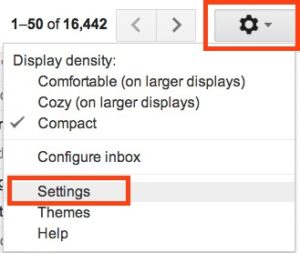
Step 4: Among these options you will find an option named ‘Labs’. Click on this link to proceed further.
Step 5: Now, find ‘Undo Send’ in the page or just search ‘Undo Send’ you’ll get it at the top automatically. Enable this option.
Related : How To Copy Direct Link From Google Search Results
Step 6: Now scroll down and click the ‘Save Changes’ option to activate this smart feature provided by Google.
Gmail ‘Undo Feature’ or ‘recalling sent email’ is activated in your Gmail account. To try this feature you can send any email to anyone, after mail is sent, you will find ‘Undo’ option there just after ‘Your Message has been Sent’ at the top of any Gmail window. If you think there’s any error, typo or you’ve sent to the wrong person, just hit the ‘Undo’ link in the yellow box.

Now you may experience that ‘Undo option’ disappears after a few seconds of sent the email. So, there are chances that you may miss to Undo the email as this yellow box disappears very fast. To overcome this problem, you are provided with another option which will increase the visibility time of the yellow box. You can follow the below mentioned steps to increase the visibility time of the Undo option.
Related : How to Setup FREE Custom Email Address With Gmail?
Step 1: Again select the gear icon from any Gmail window and select settings from the drop down.
Step 2: Now by default, you will be in the general page, if not, then select ‘General’ button.
Step 3: Scroll down and find the Undo Send option. Here you will find the option which will increase the visibility time of the box. You can select any one option from ‘Send Cancellation period’. These options include 5, 10, 20 and 30 seconds visibility period of undo option after sending of any Gmail. We recommend select 20-30 seconds for better visibility and error-free email conversation.
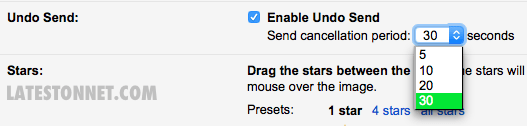
Related : How To Get Approved By Google Adsense [Ultimate Guide]
So, this is how you can undo sent mail in Gmail or recall sent mail. This is very useful feature for those, who use Gmail as the primary email service. In the Gmail tips series, we are coming up with some more articles in Gmail tips, pro tools & more. So, don’t forget to subscribe to our email newsletter. And in case, if you have any query about Gmail Undo feature, you can drop in the below comment section.
Don’t forget to share this quick tutorial with your office friends, social mates so that they also can be Gmail expert like you.
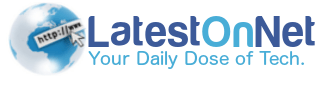


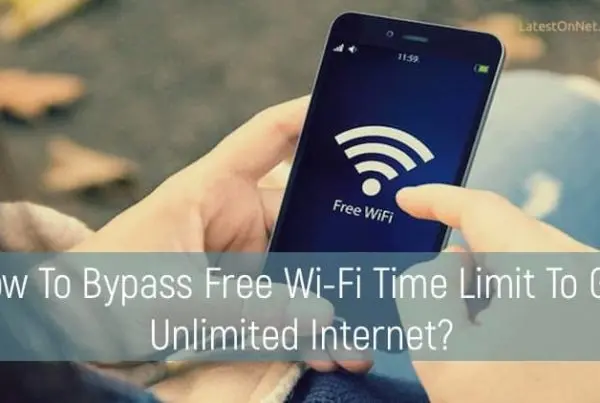

Hey Govind,
To be honest, I didn’t knew this! Thanks a ton for this quick tip. You made my Day 🙂
~
Taniya
it is very useful for me…thankyou for sharing with us!!